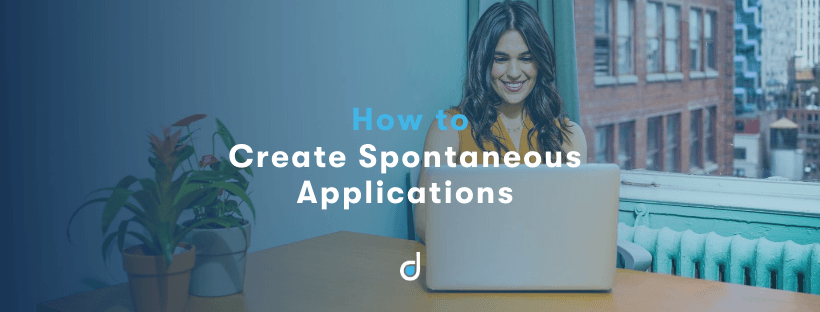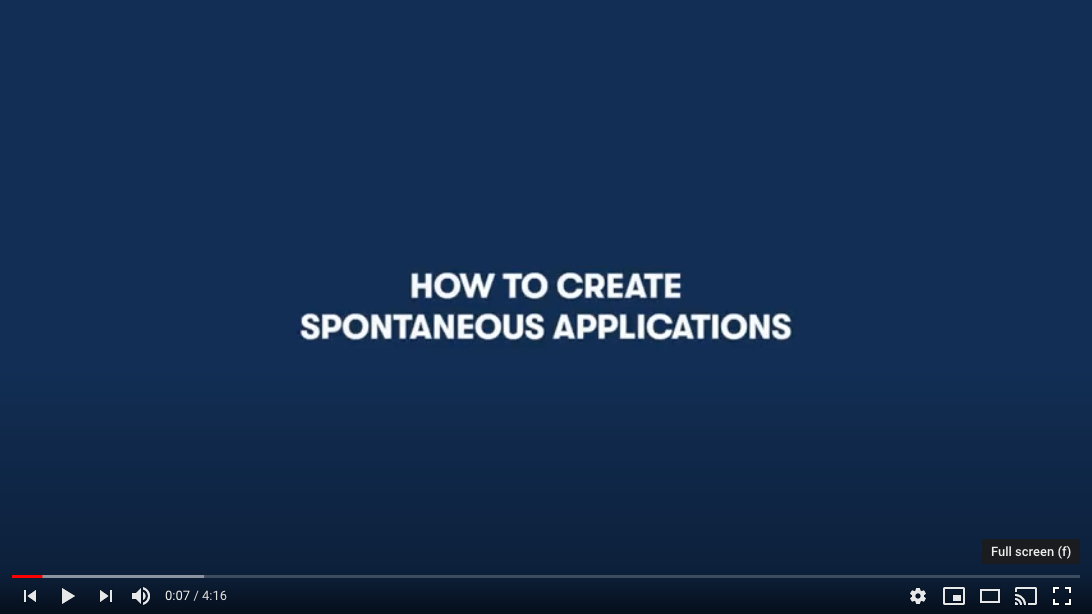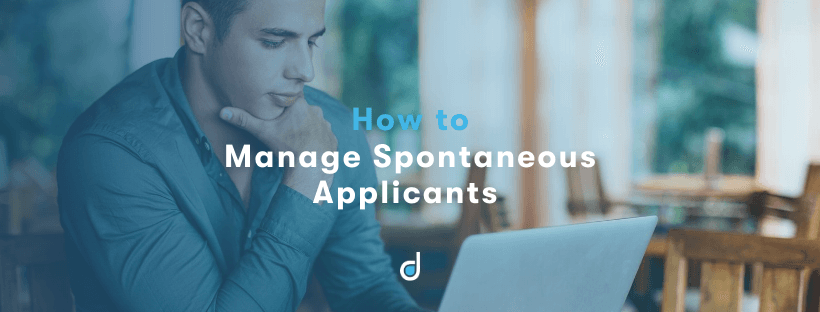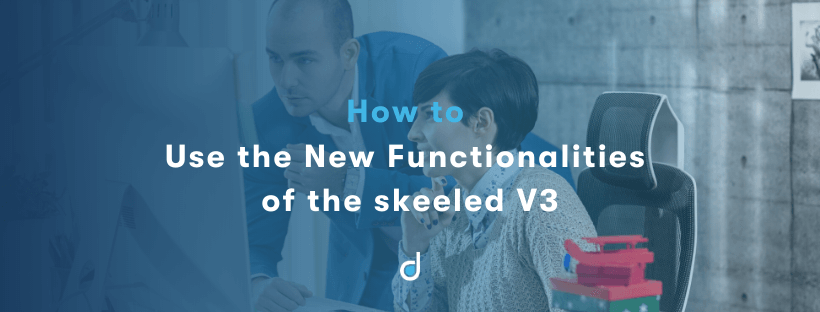Spontaneous applications give applicants the chance to manifest their interest and availability to work for your company when there’s no current open position that fits their profile. Allowing applicants to submit spontaneous applications is a great way of increasing your talent pool and access interesting profiles that may be a good fit for future job openings. As such, it is essential to provide a specific application form for these type of applications, instead of asking applicants to send their CV and motivation letter via email, so that recruiters can manage spontaneous applications in an organised and efficient way.
With the skeeled platform, recruiters can create and manage as many spontaneous application links as they wish and shared them across the channels they find more suitable (social media, career page, etc) to attract potential candidates. Check this tutorial to see how easy it can be done.
How to Create Spontaneous Applications
To start receiving spontaneous applications, you need to create a publication for that specific purpose.
1 - Go to the side menu, click on “Spontaneous” and then click on the “+__” sign or click on the “__Publications__” page on the right upper corner of the screen, and then click “*__Add new publication*”.
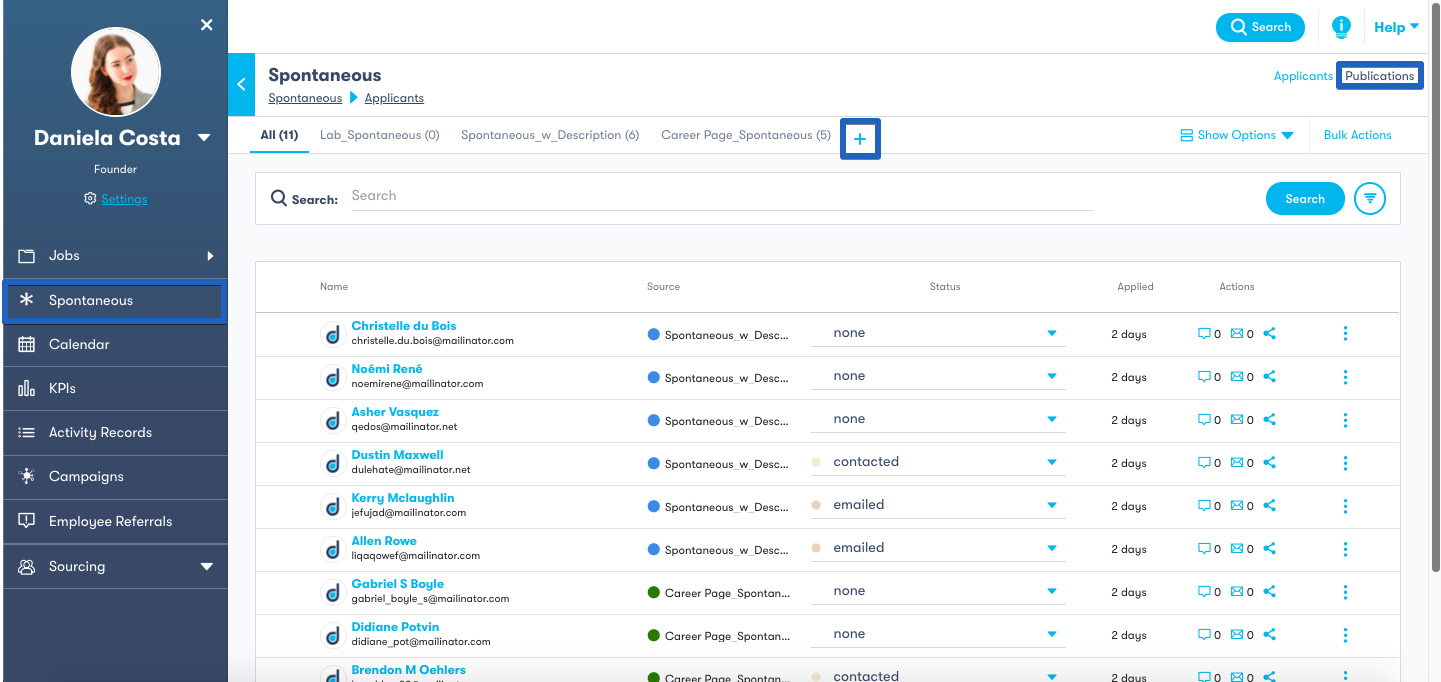
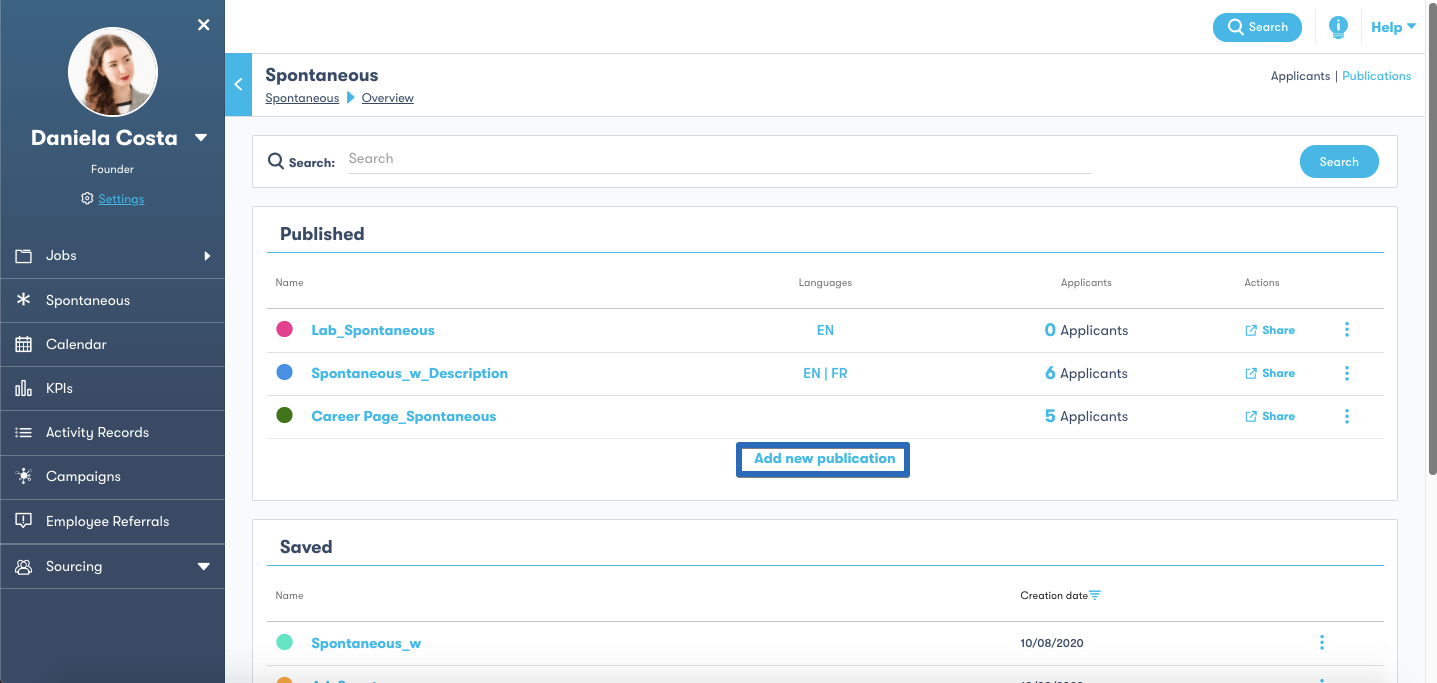
2 - Fill the publication’s basic information: give it a name, a colour, choose the company logo you wish to use and set the applicant CV type (simplified CV or standardised CV). Then choose if you want to create this publication with or without a description.
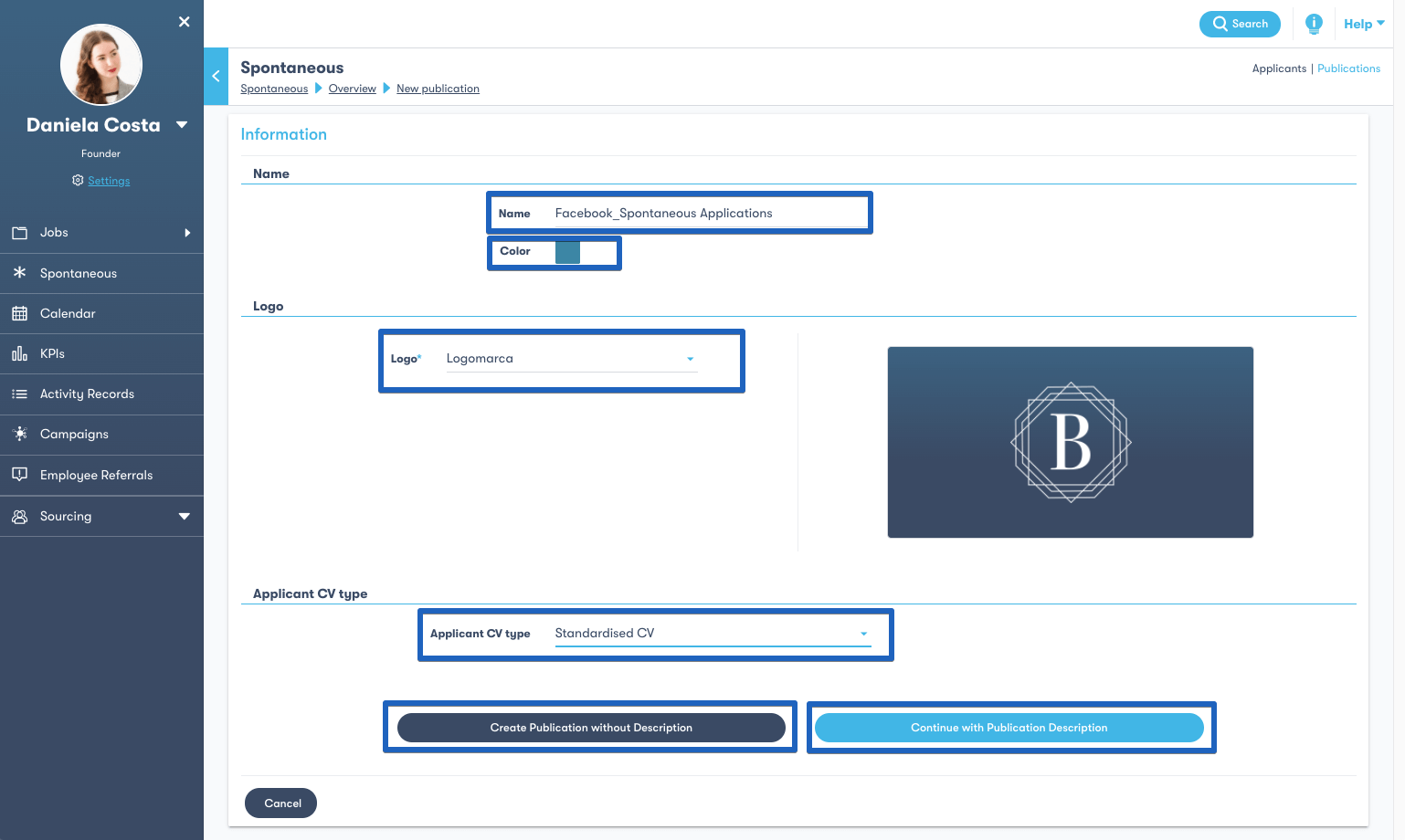
2.1 - If you choose the “without description__” option, you go to the review page where you can confirm that the publication’s information is correct. If everything’s ok, you just need to click “*__Publish*" and your spontaneous publication will be concluded.
However, if you need to make changes just use the “Previous” button to go back and edit the fields as you wish. When you’re done, use the “Next" button to return to the review page and hit “Publish”.
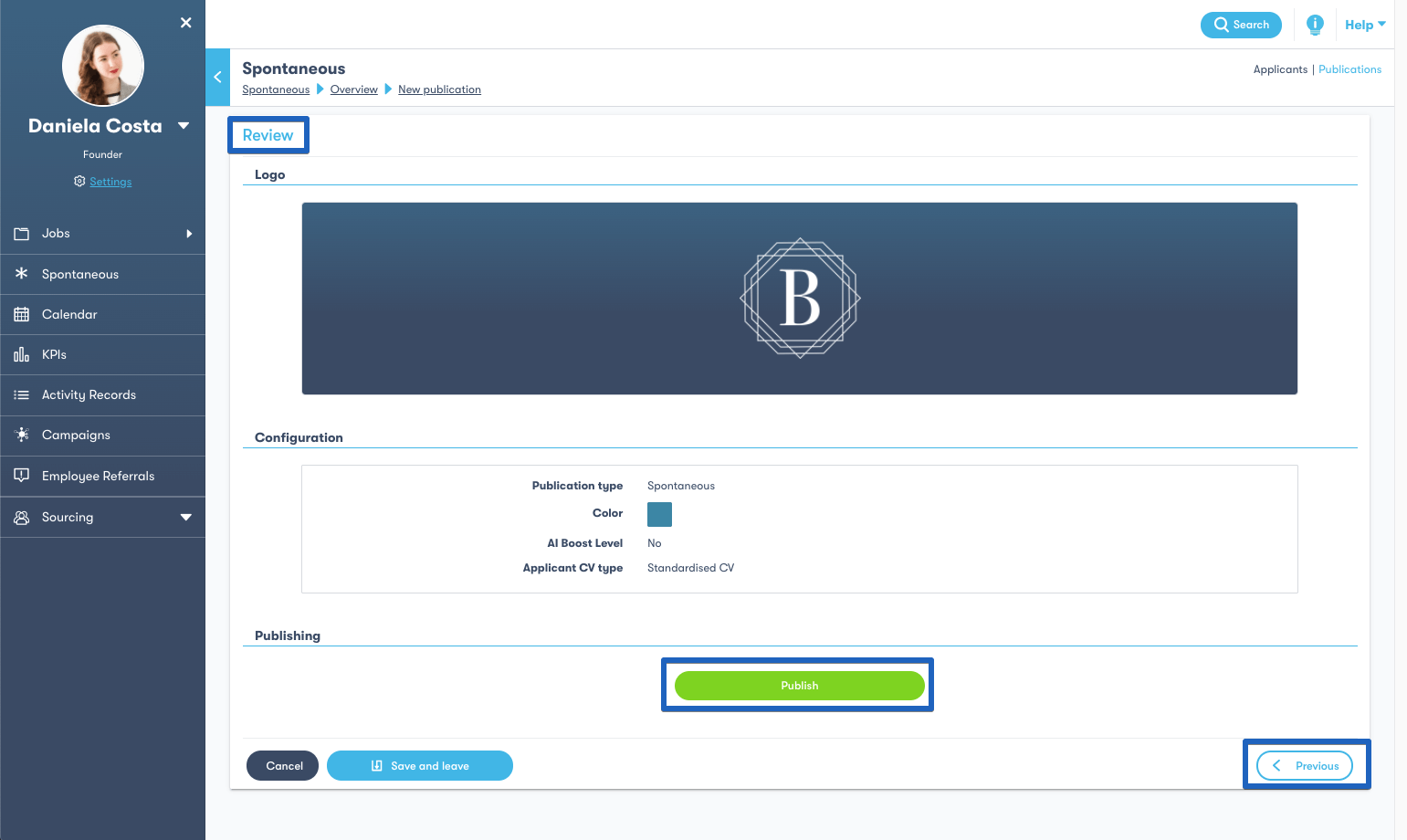
If you start creating a new publication and for some reason, you can’t finish it, skeeled allows you to save the publication as it is and finish it later, by clicking: “Save and Leave”. The publication form will be saved and it will remain accessible on the Publications tab for you to resume when you wish to do so.
2.2 - If you choose to create a spontaneous publication with a description, you will be sent to the description page where first you need to determine the publication’s language. skeeled offers you 7 language options and you can also create multi-language publications, instead of creating the same publication multiple times to have it in different languages.
If you choose more than one language, you can re-order the selected languages and the publication’s default language will be the one you put on top. Bear in mind you’ll need to add the content in all the languages you chose. Links for each language will be created. Next, you need to choose in which language should the email notifications be sent out to applicants.
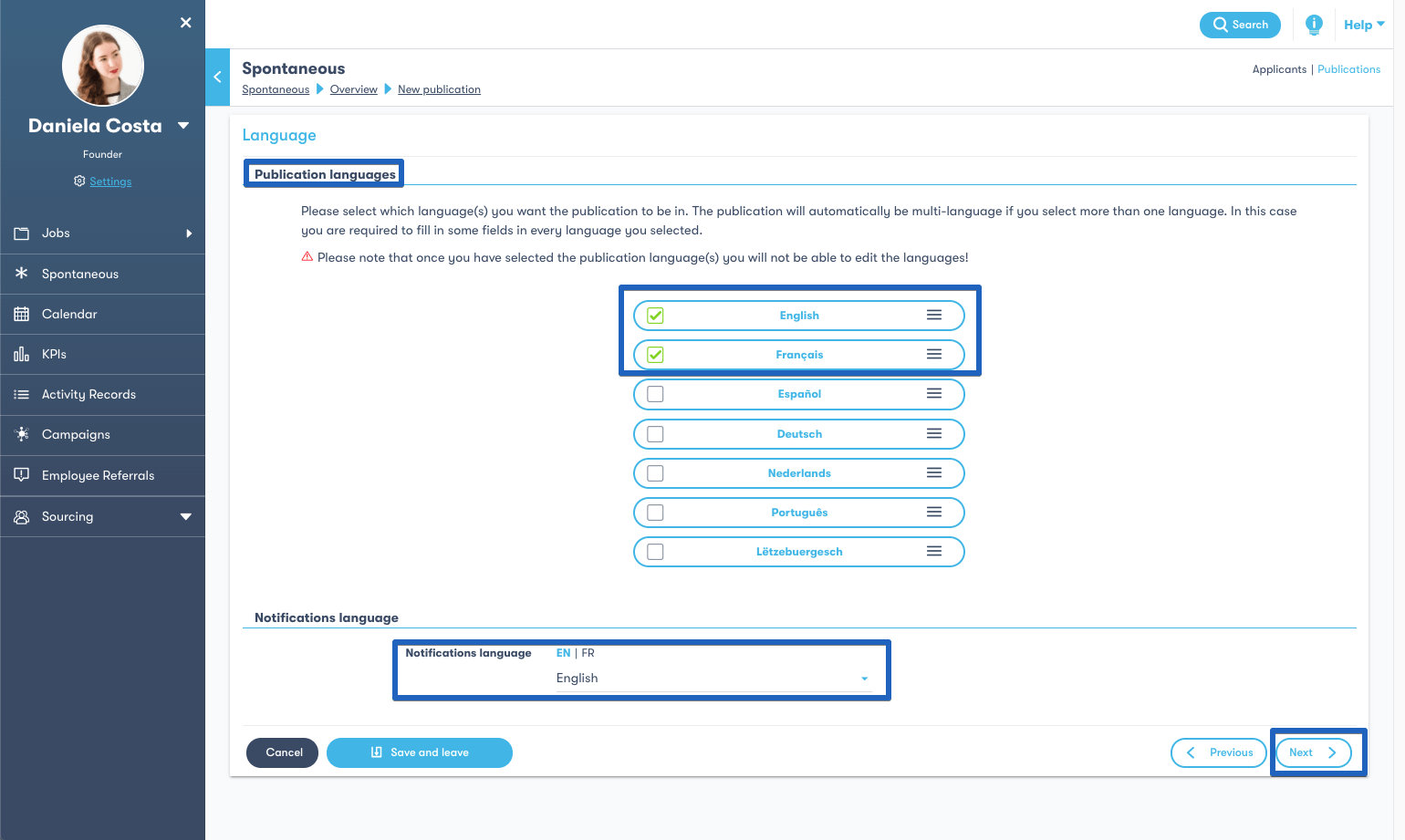
Click “Next” to go to the details page. Here, start by filling the company’s address and then add the description you want applicants to see when they submit a spontaneous application.
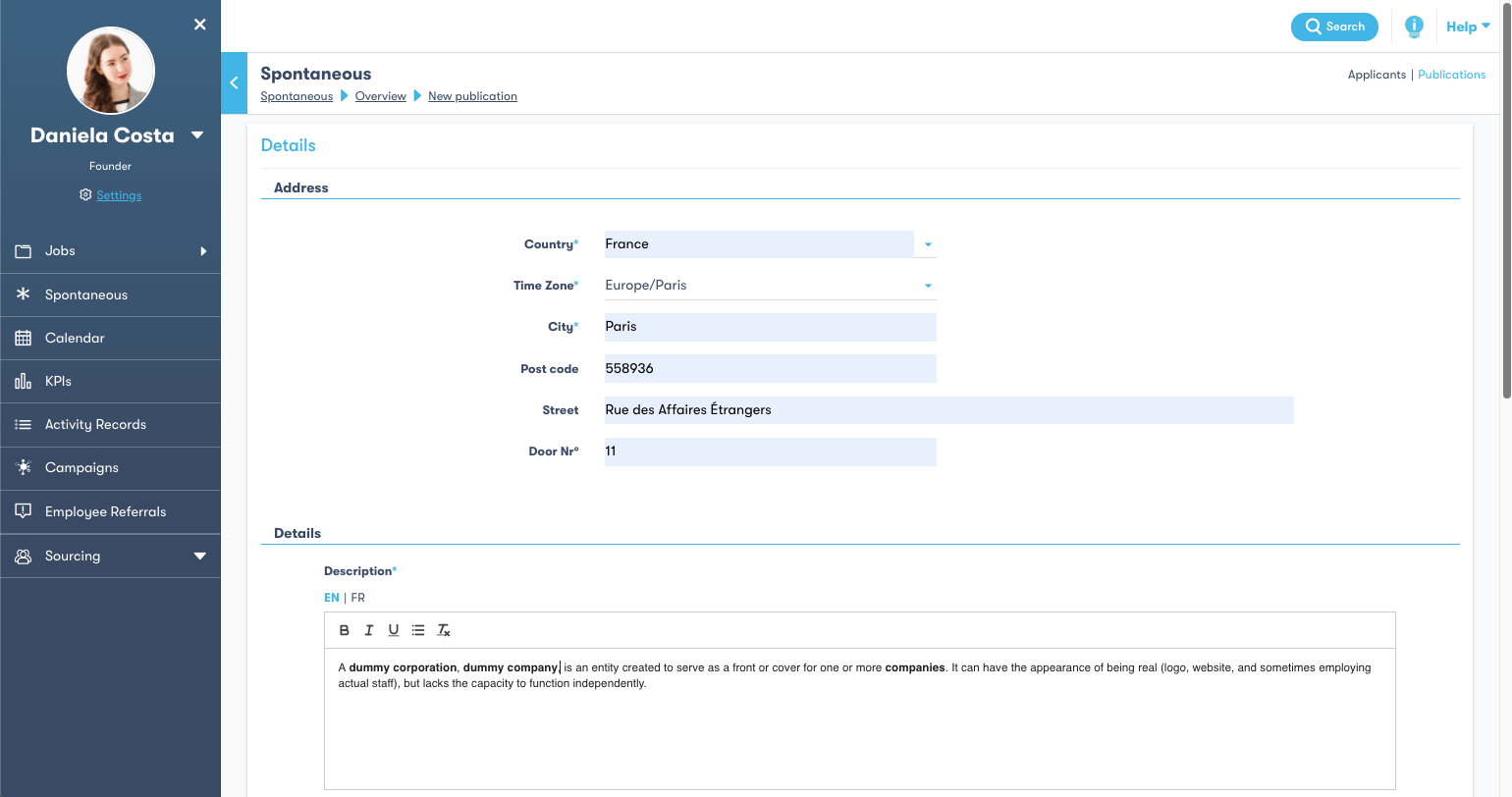
Additionally, you can use the “We offer__” field to detail what your company offers to employees. This field, however, is not mandatory. If you’re using the branding feature you can also add one of your __company videos here. Finally, you can choose the CV add-ons you want to ask from candidates.
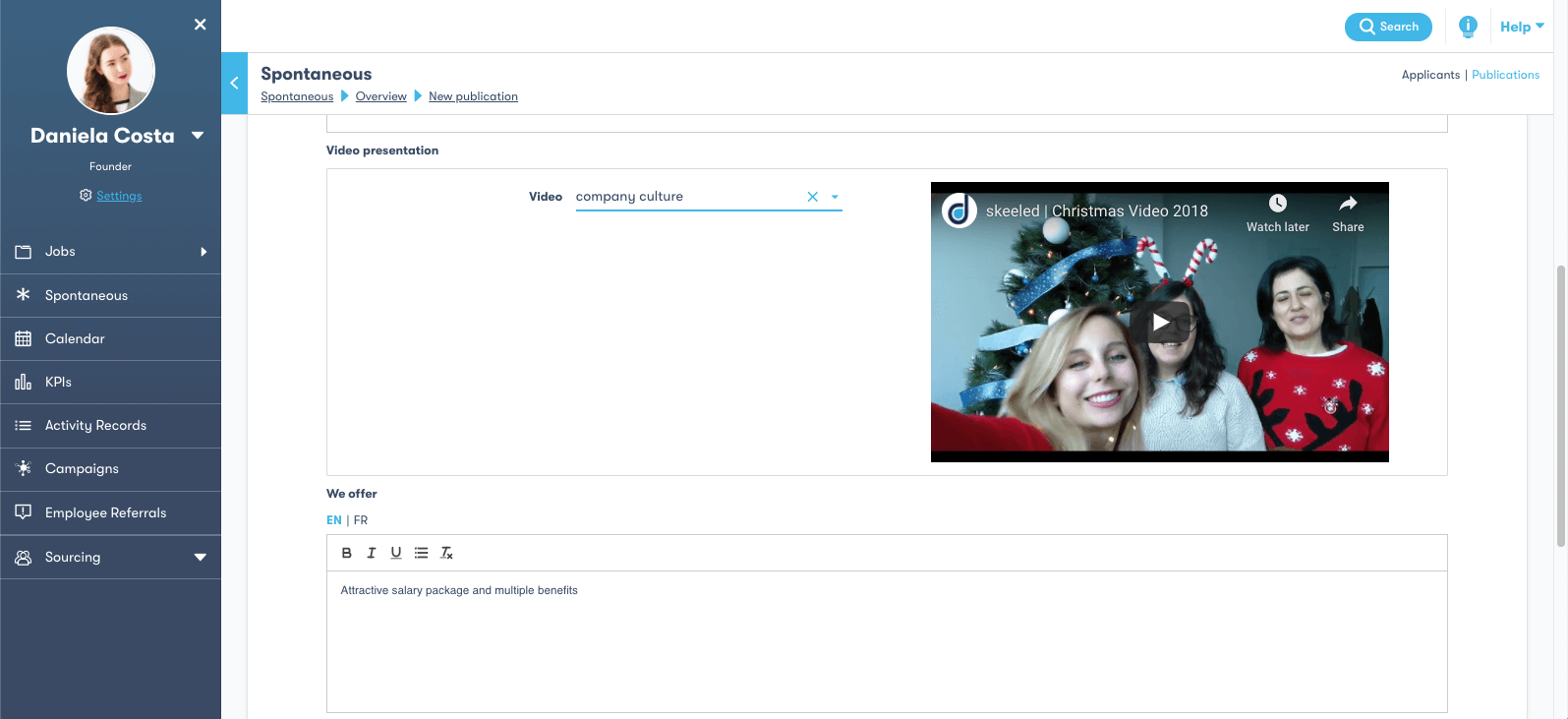
Click “Next” to go to the review page and check if all the information you’ve filled so far is correct or if you need to make any changes. When you’re done just hit “Publish”. The publication will then appear in the published section under the “__Publications__” tab.
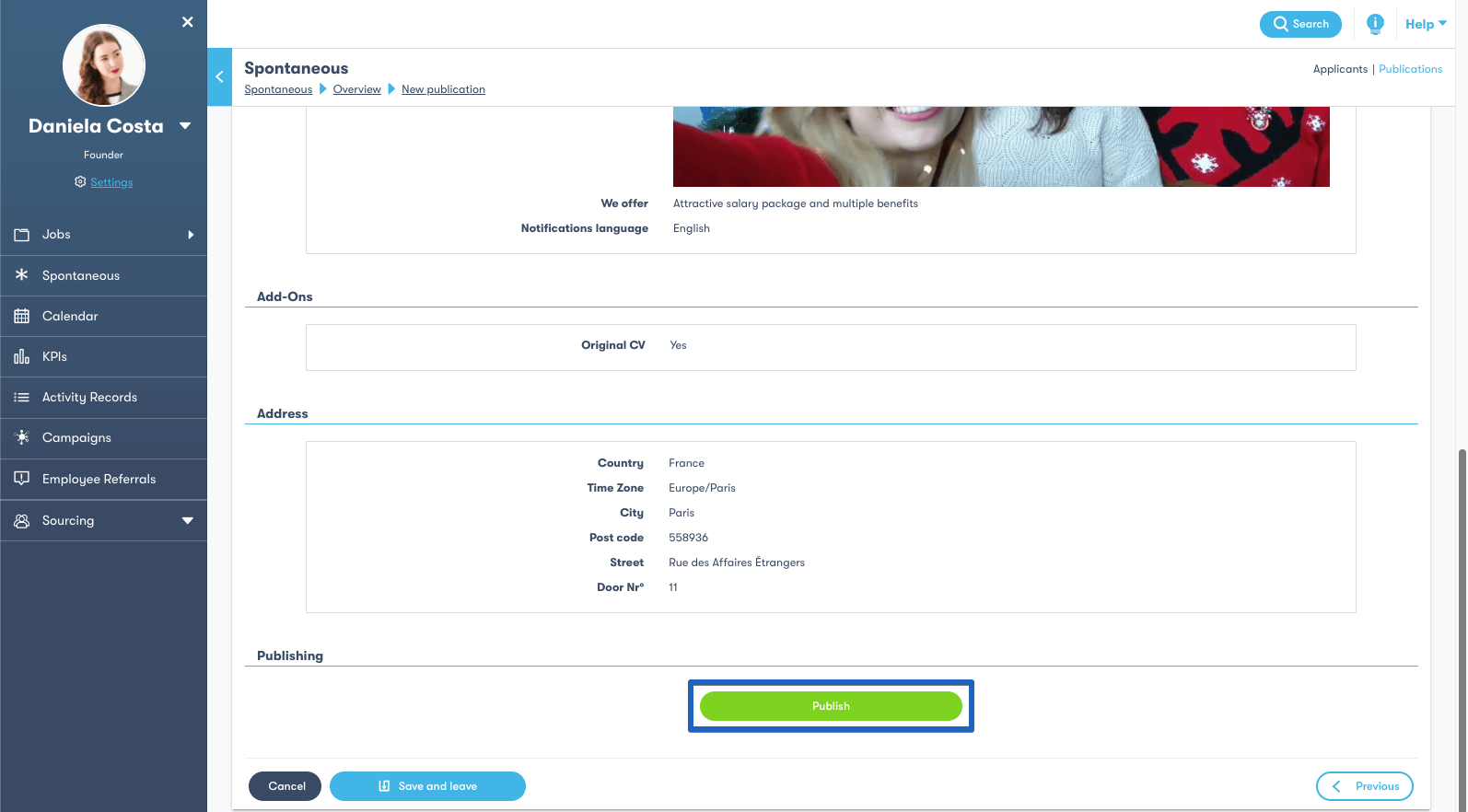
3 - In the “Publications__” tab you can find all the publications: published, saved and closed. Next to the __published ones, you’ll find a share option. If you click on it you’ll see the publication’s link which you can copy and share on your social networks, for instance, to encourage candidates to apply.
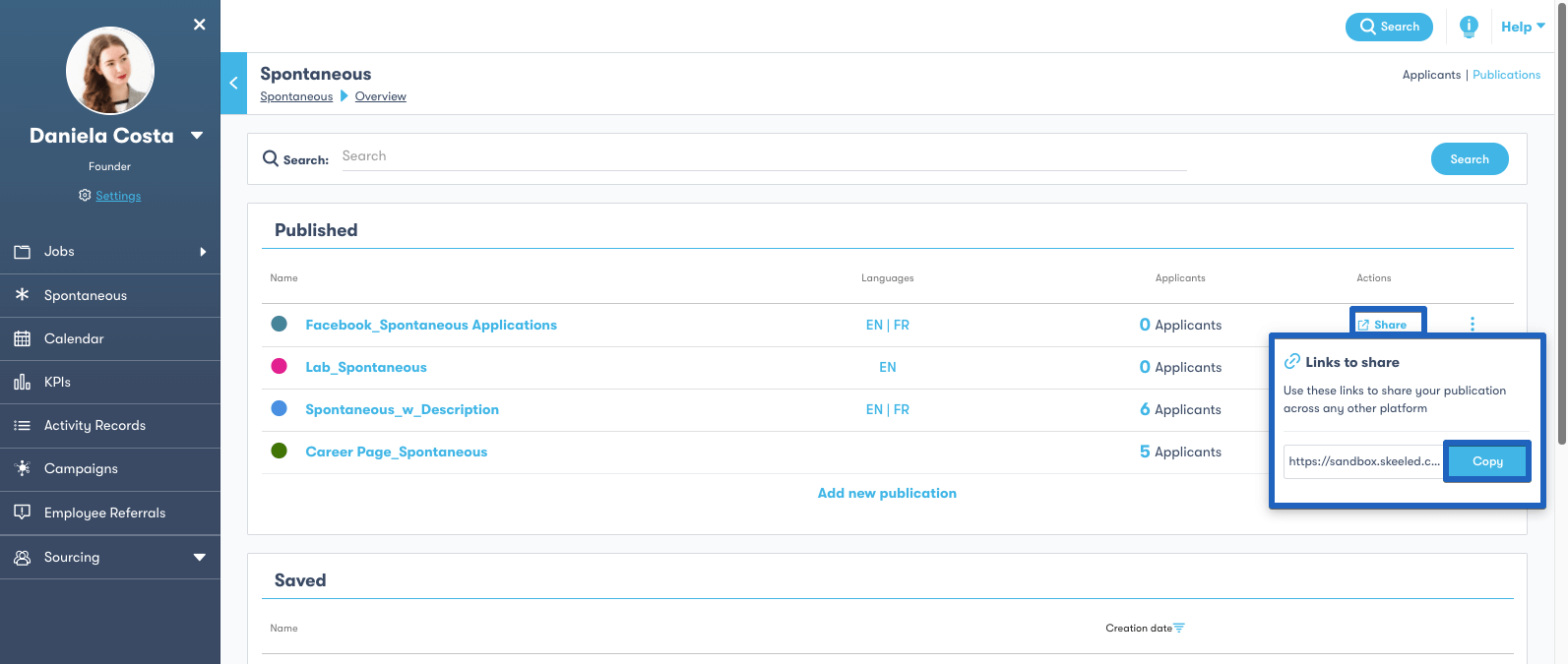
4 - If you click on the “Options” button, you can choose to Edit or Close the publication. If you choose to edit the publication, you will be redirected to the publication's form where you can make changes and publish it again. If you choose to close the publication, it will be immediately closed which means applicants can no longer submit applications using that publication’s link and the publication moves to the closed publications section.
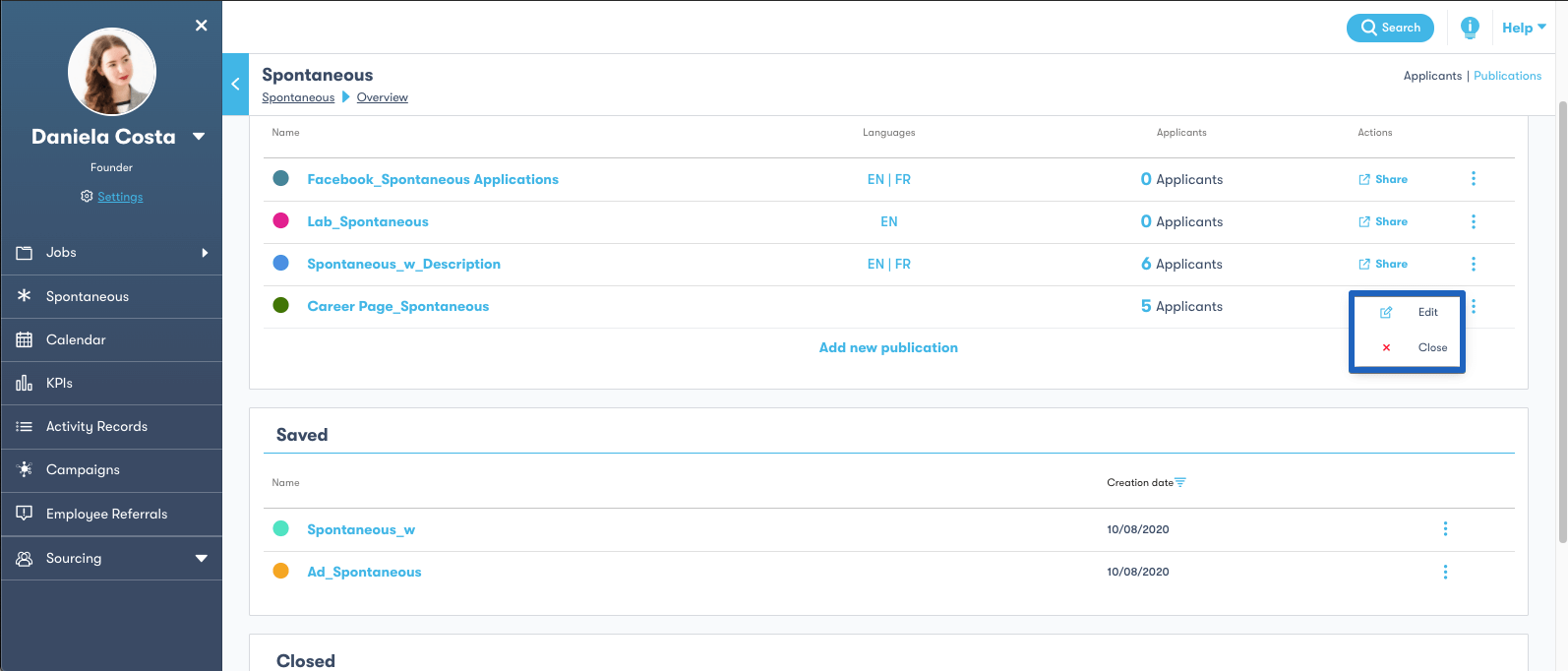
5 - In the saved publications section, you can see all the publications that you haven’t finished. You can click on the “Options” button to edit and then publish the publication or to remove it.
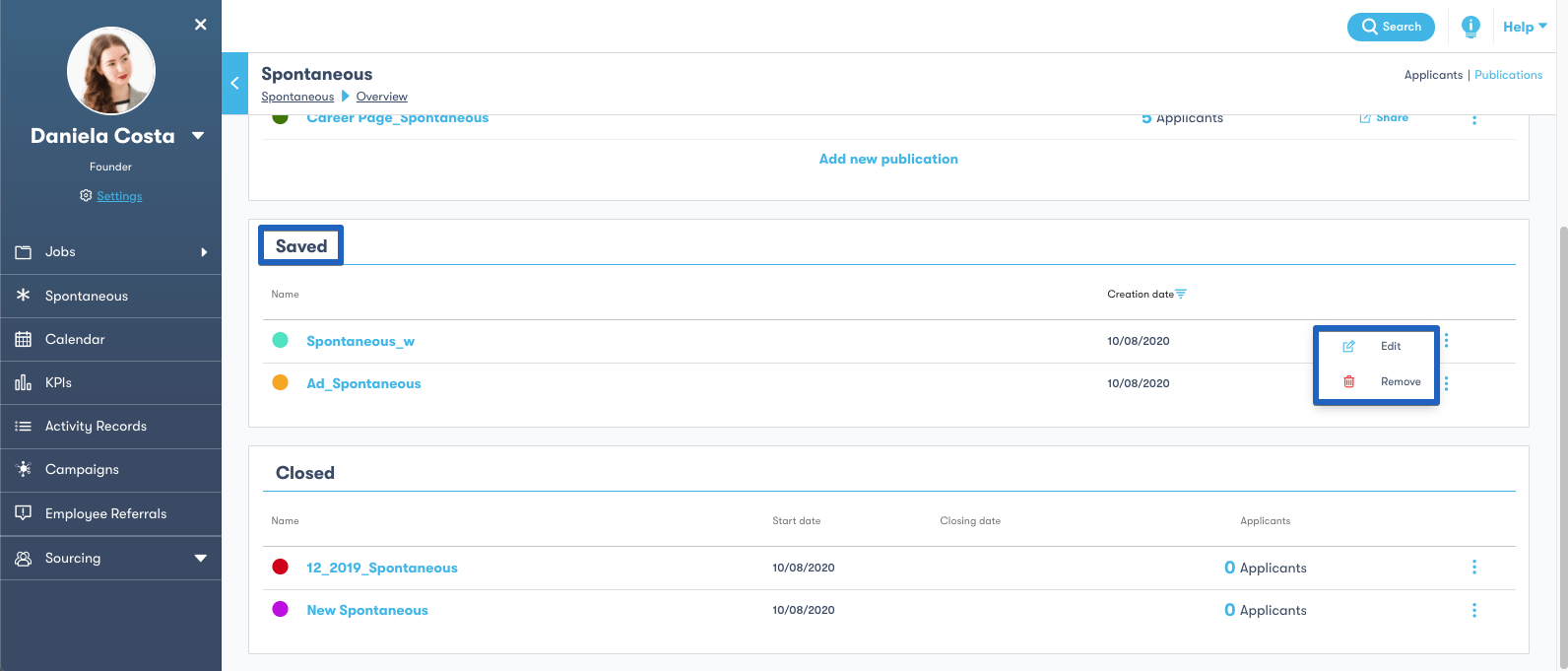
6 - In the closed publications section, you can see all the spontaneous publications you have closed. By clicking on the “Options” button you can Edit or Edit & Publish a closed publication. If you Edit & Publish, that publication will be removed from closed publications and will appear on the published publications section.
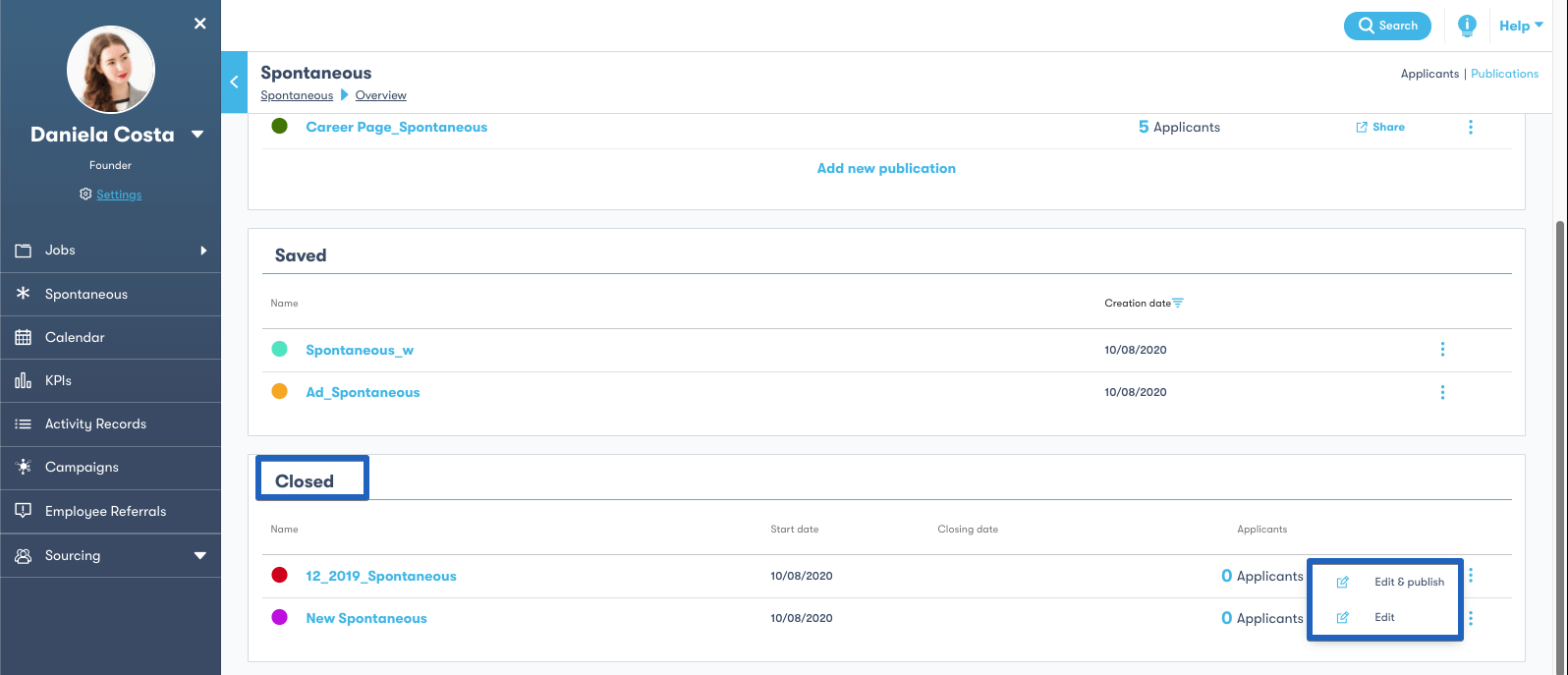
Click on the image to watch the video tutorial on YouTube:
Skeeled offers you the perfect opportunity to bring innovation and digitalisation to your hiring. Check our website or our LinkedIn, Twitter and Facebook pages for further information.
Thanks for reading and see you next time!
Your team here at skeeled