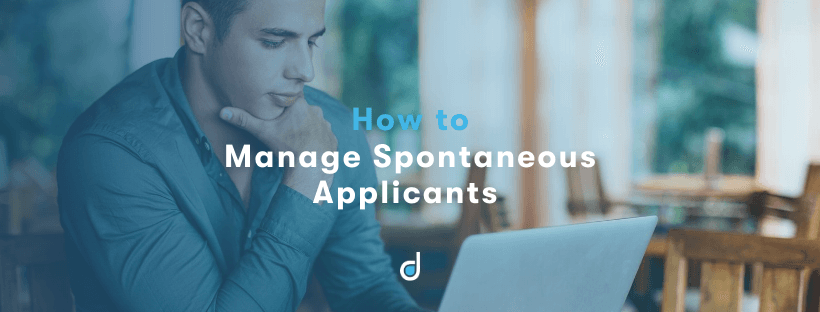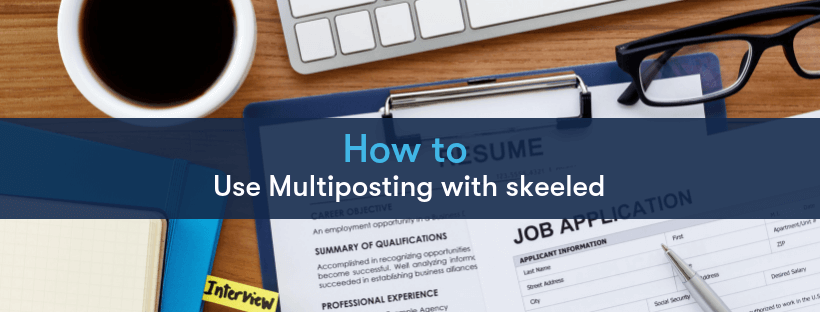If you work as a recruitment manager in a big company, you know that managing job openings can sometimes be a very laborious task. Manually keeping track of all the current jobs you are hiring for, together with previous openings and even spontaneous candidates can lead to mistakes and misunderstandings within the recruiting team.
Nevertheless, skeeled allows you to streamline these processes, making it simple to manage and share your job openings. You will be saving efforts in organising your jobs, as our recruitment software allows you to have a quick overview of all the current and past openings, as well as managing and sharing them with simple actions within seconds.
In today’s “how to skeeled” article, I’ll show you in detail how you and your team can manage and share job openings with just a few clicks using our software. With skeeled, you will find the easiest and fastest way to digitalise your processes, reducing the possibility of mistakes and saving time for more important tasks.
How to Manage and Share Jobs on skeeled, Step-by-Step:
- Every time you log into skeeled, the jobs dashboard is presented to you, displaying the Current Jobs tab. Here you get an overview of all the current job openings you have underway and you are able to see how many applicants each job has and how many days are left until the job closes:
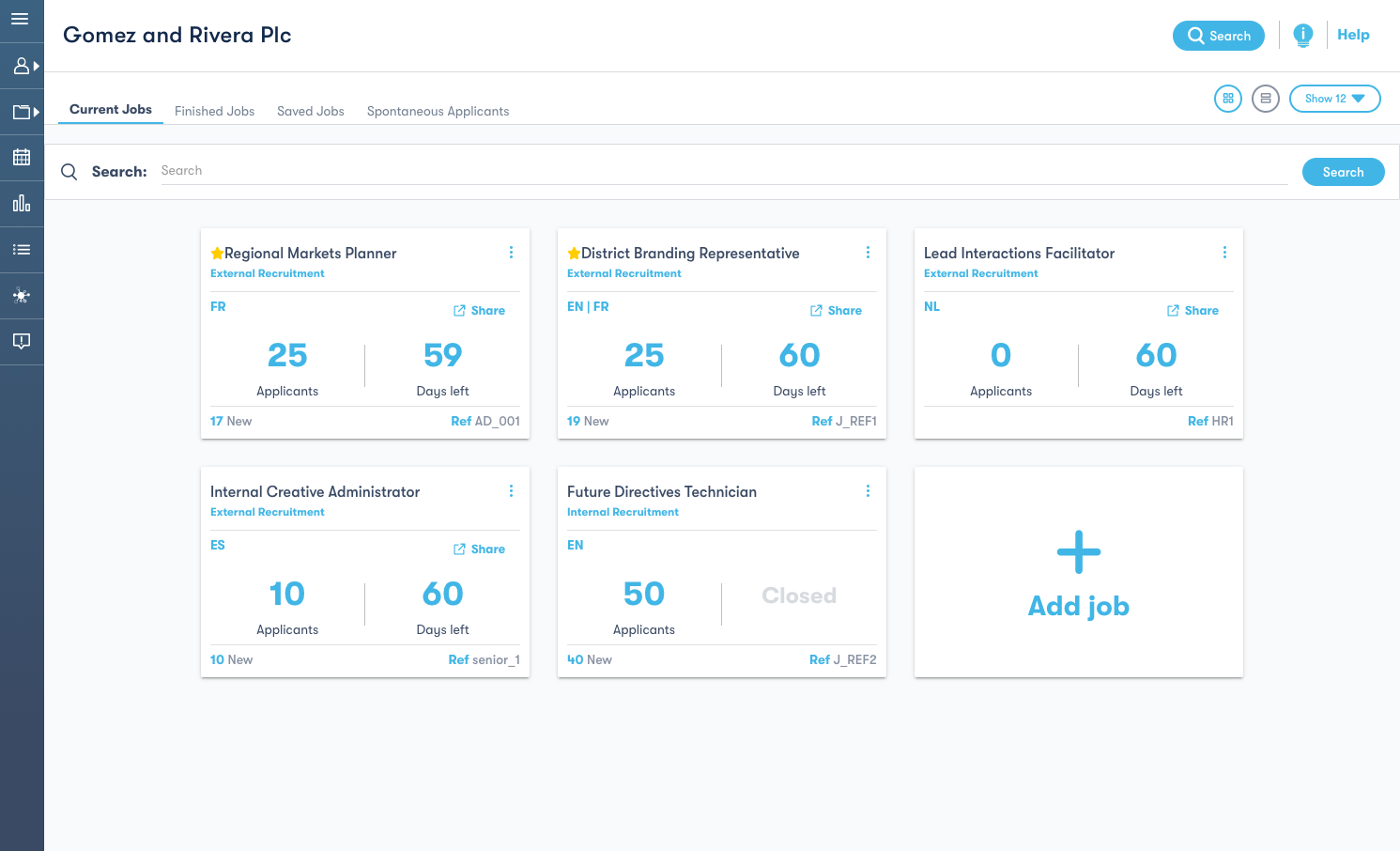
- While still in the Current Jobs tab, if you click on the three dots on the top-right corner of a job card you can view the actions available for each job opening:
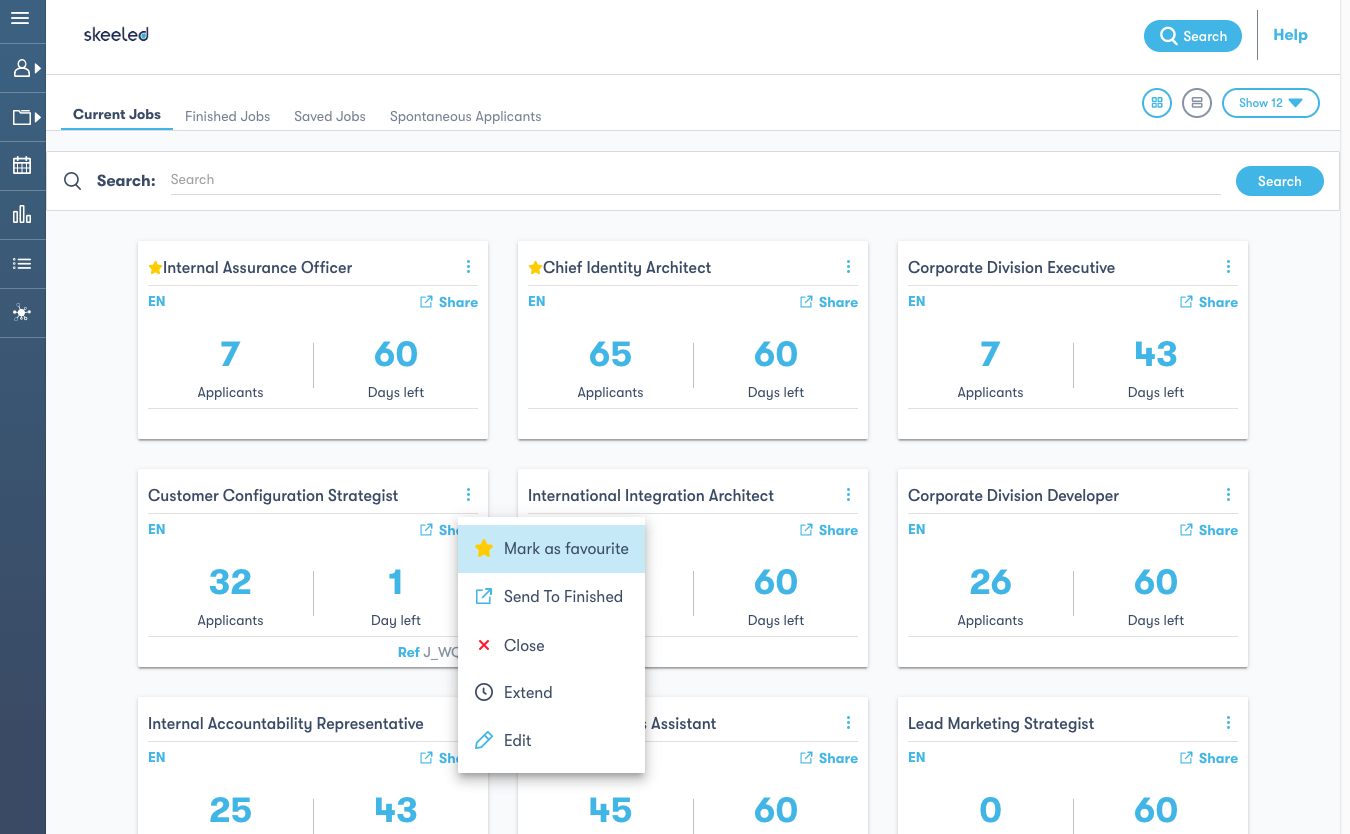
For each job, you have several options. You can Mark as a favourite, so it always appears first on the dashboard, send it to the Finished Jobs tab, or Close, Extend and Edit the job.
- If you click on the Extend option, you can keep the job open for a longer period so you keep receiving applications:
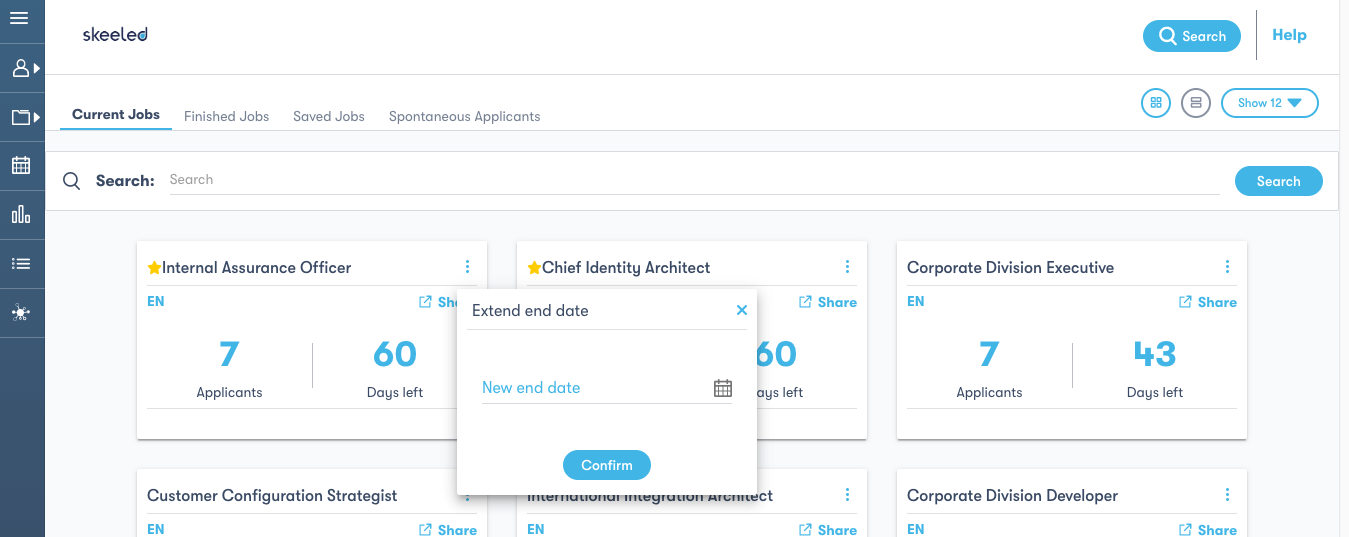
- If you choose to Edit the job, you will see on the Edit Job form the information that you can edit. However, note that there are some pieces of information that can only be edited within a period of 5 minutes after creating a job:
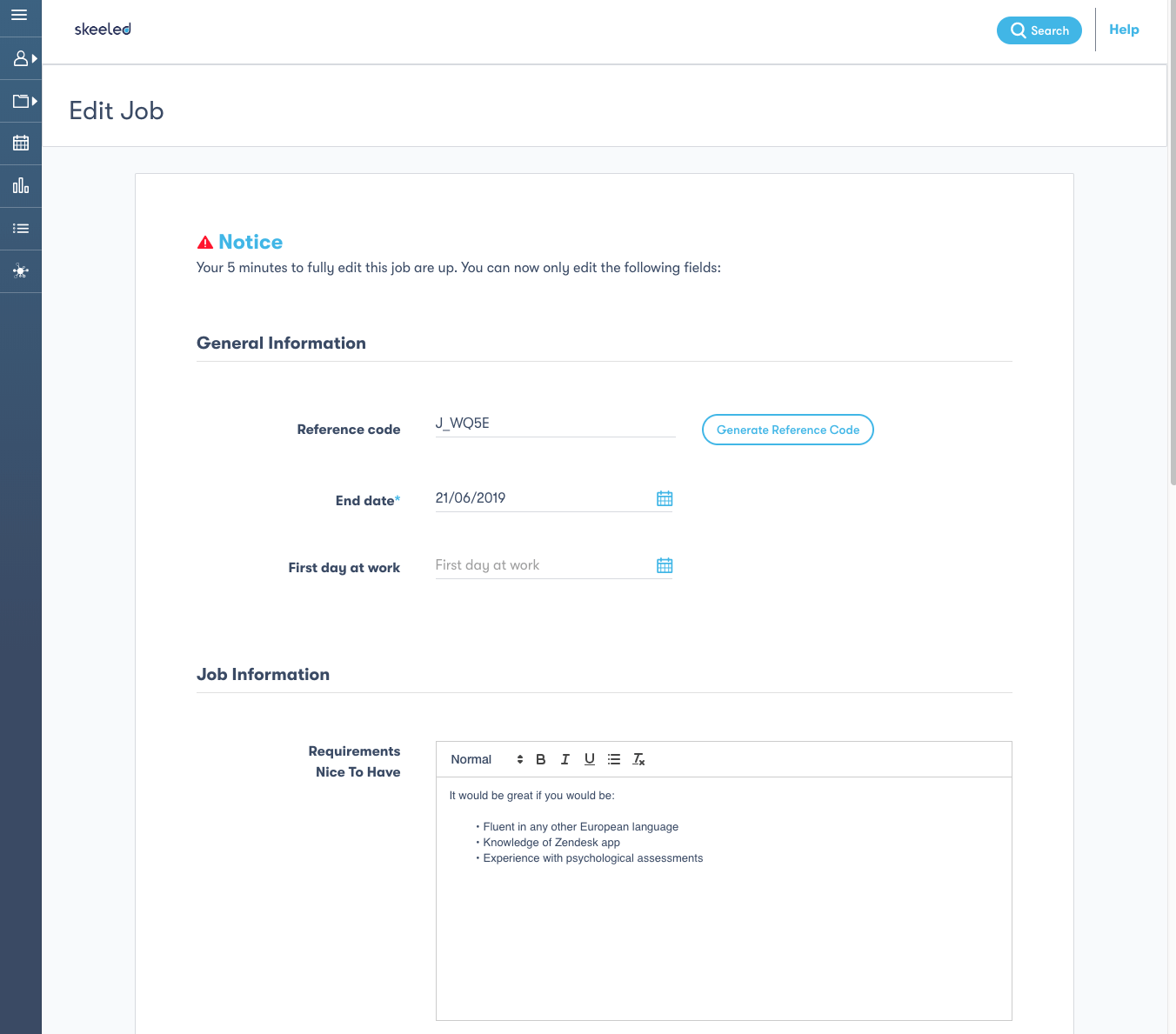
- Going back to the Job Card, if you wish to share a job opening, click on the Share button on the job card or inside the job page. This will generate two sharing links, one that can be posted on websites in general and another one for Social Media specifically:

- Click on the Finished Jobs tab to get an overview of the jobs that you previously closed:
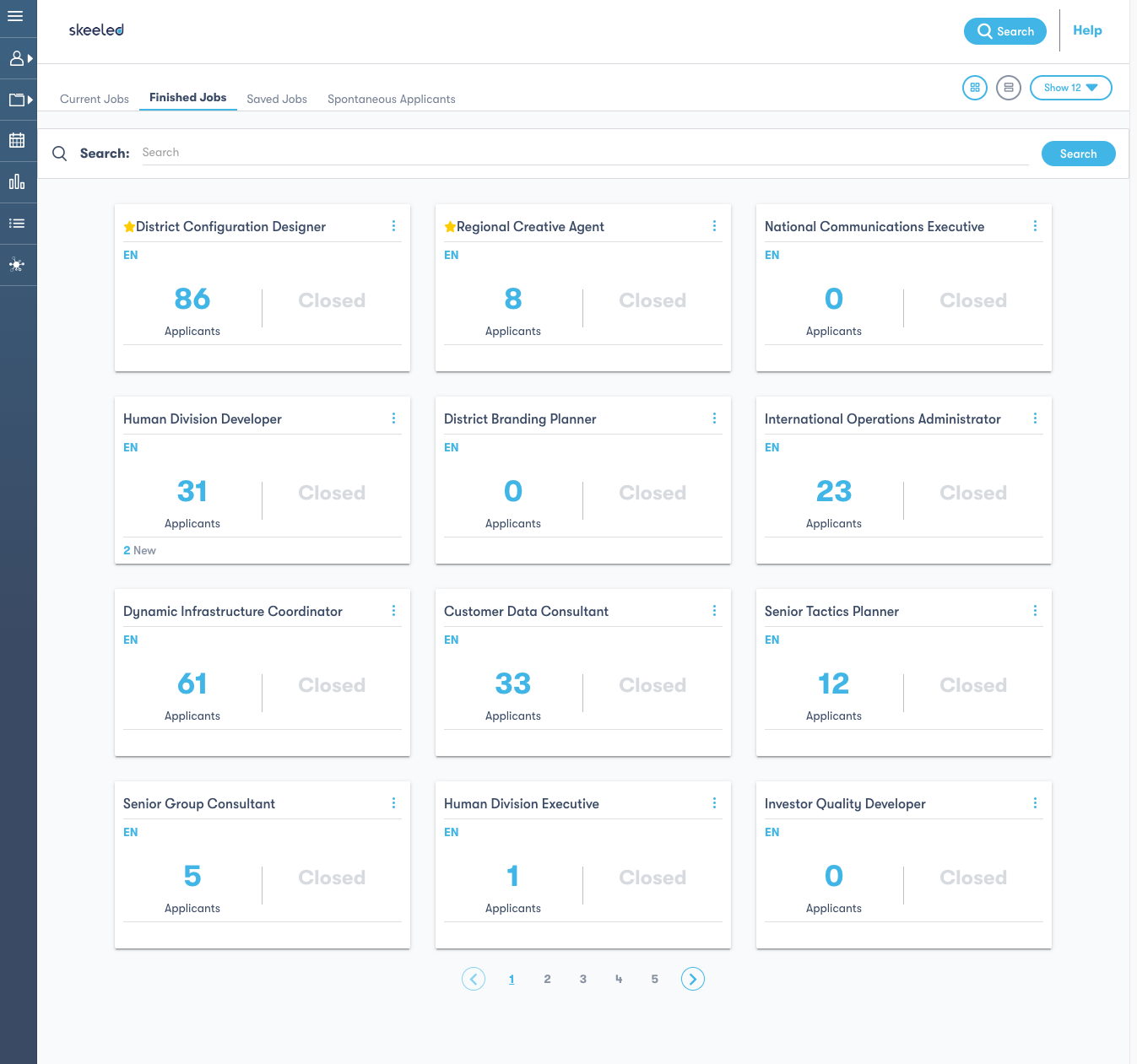
- In the Finished Jobs tab, if you open the options menu of a job and click on Send to Current you are able to send a job to the Current Jobs tab again and also Reopen that job to receive more applications:
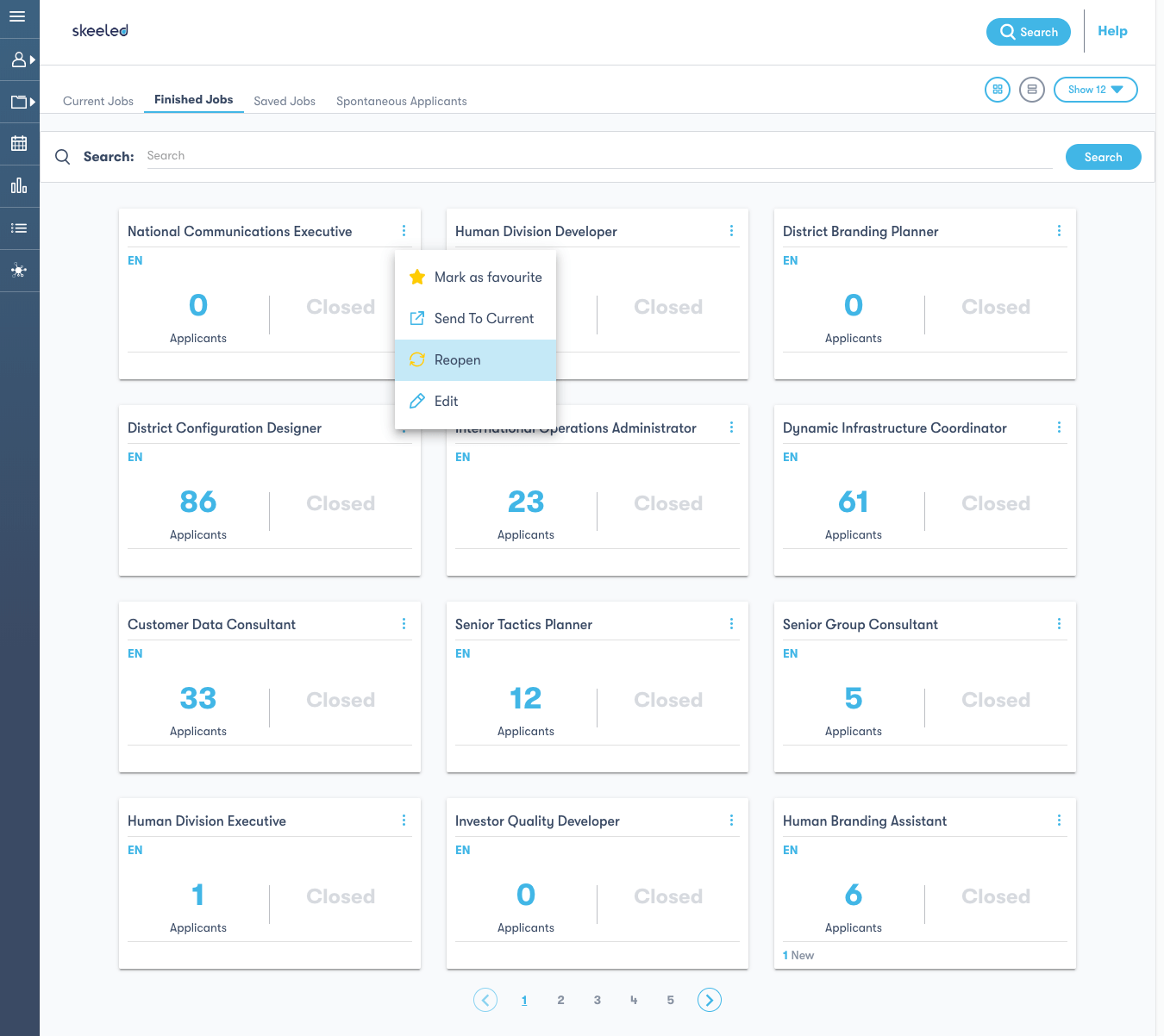
- If you click on the Saved Jobs tab you get an overview of the jobs that you didn't finish creating. Click on the options menu to Edit and then publish the job or to Delete it:
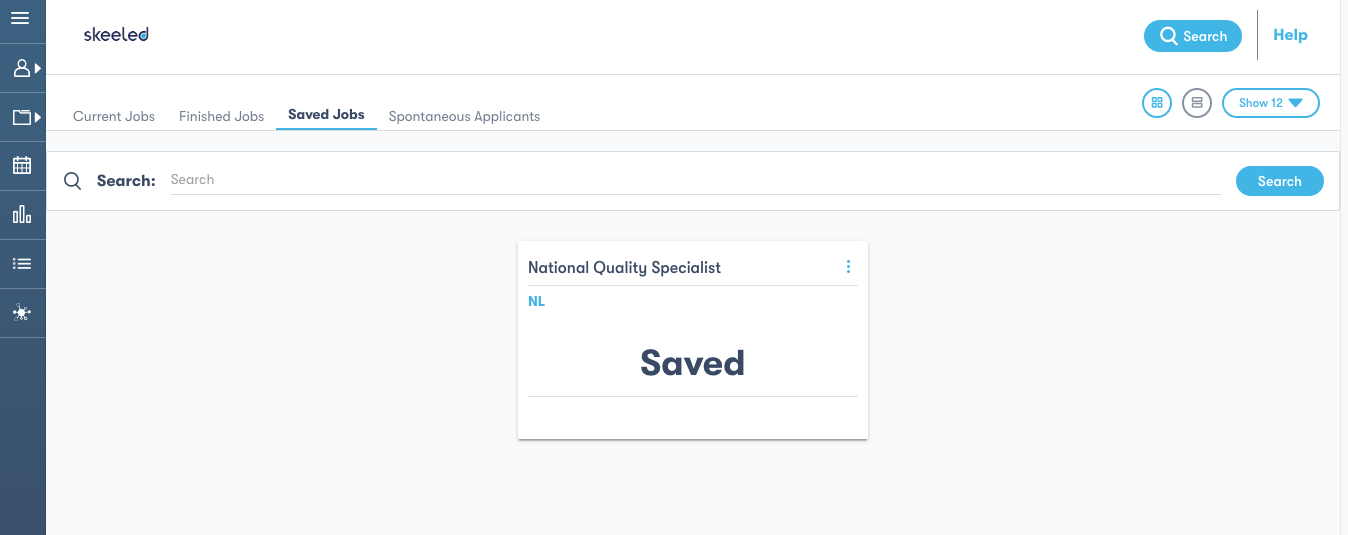
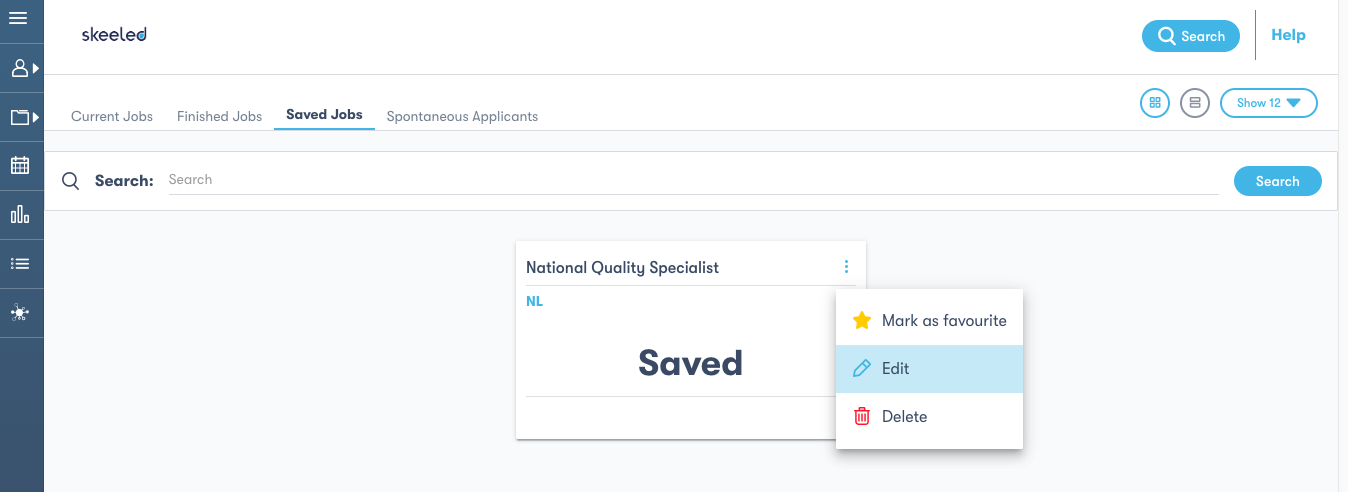
- When you click on a job, you enter the job page where you have all its information divided by three tabs: Applicants, Summary and Activity Records. You can also view the name, reference, status and recruitment steps of the job.
The Applicants tab is selected by default and it shows you the number of New, Qualified, Disqualified and Rejected candidates. The same options menu is available after the job title, next to the job status:
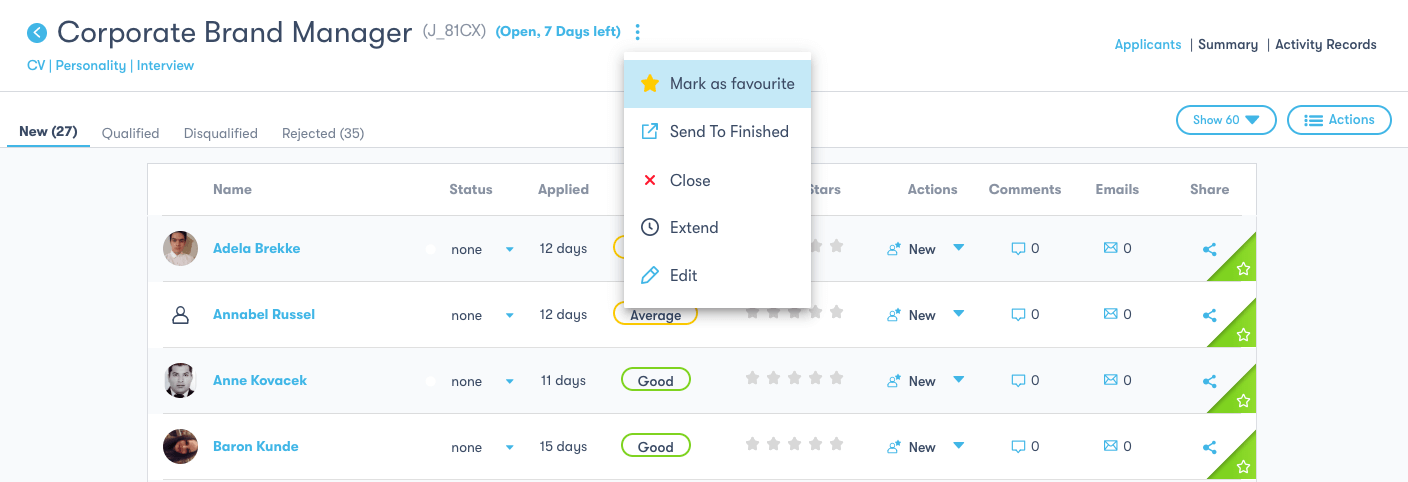
The second tab gives you access to the job Summary which contains the entire job description, the share links and the job’s KPIs:
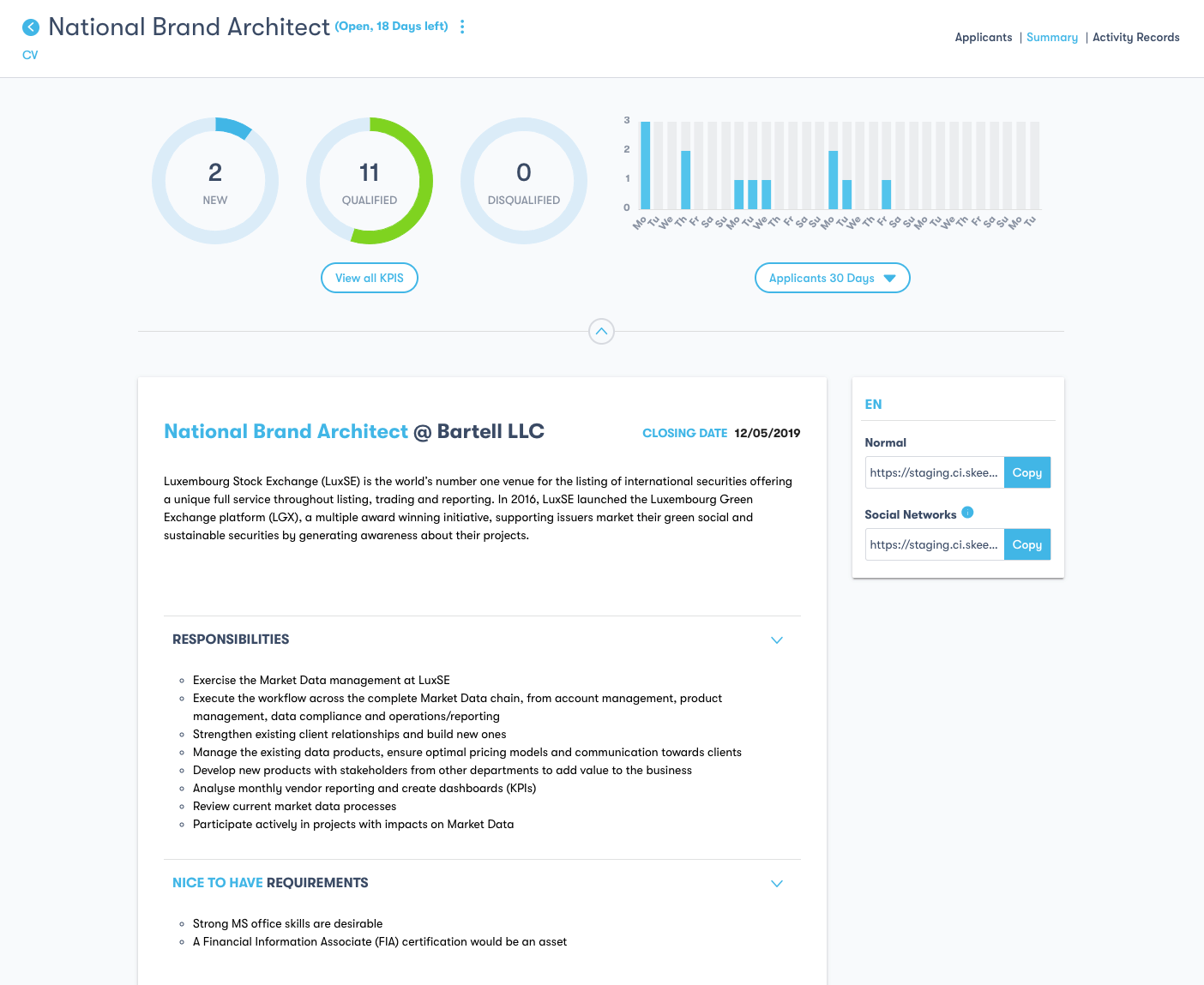
Finally, on the Activity Records tab, you are able to see all the activities associated with the job. Since the moment it was created until it gets closed, you can monitor all the applicants, emails, comments, rankings, etc, by date, action and author:
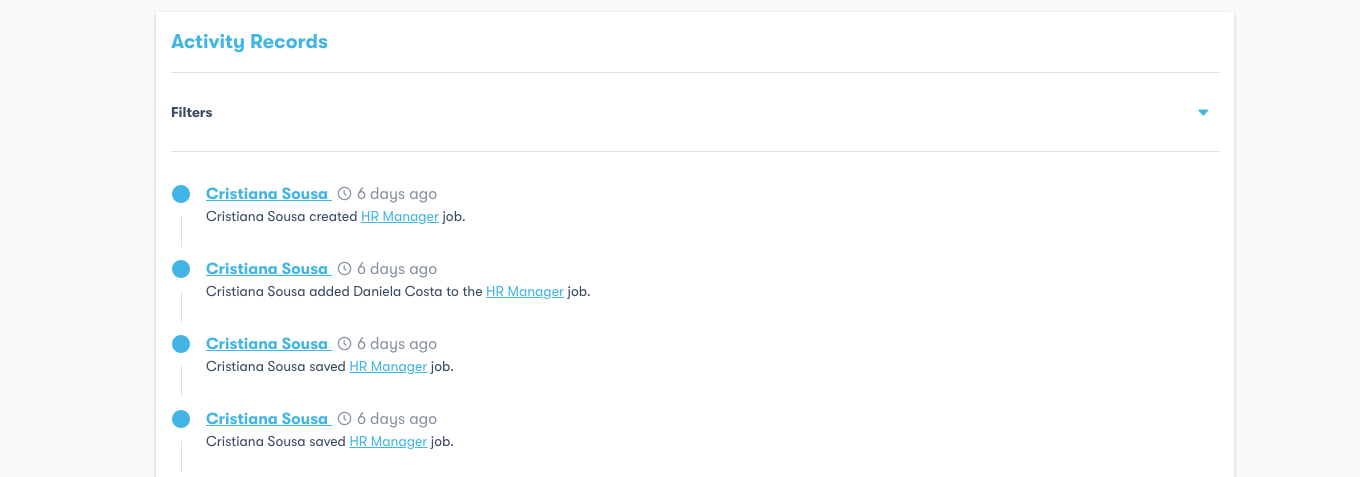
- Clicking on the Spontaneous Applicants tab, you get an overview of all the spontaneous applications that your company received. These applicants are not associated with any specific job yet, as they applied to your company by their own initiative:
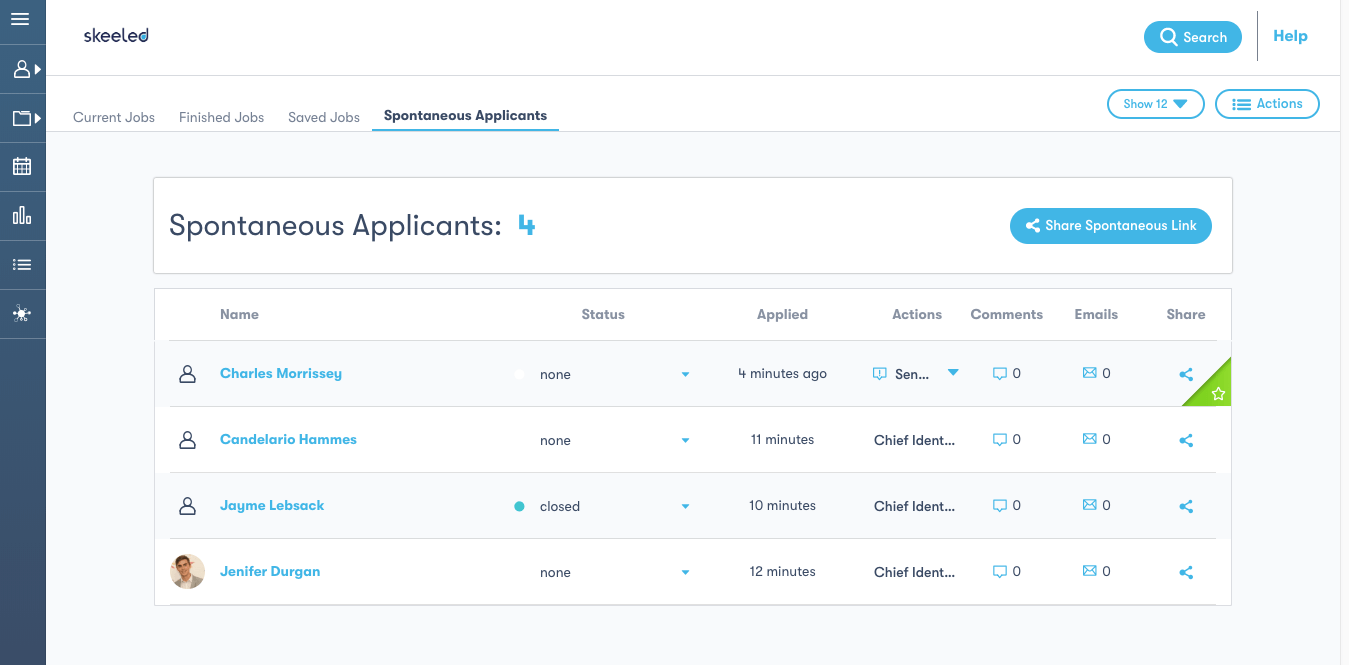
After assessing their application and their profile you can choose to send a spontaneous candidate to a job. We’ll let know how on our upcoming how-to articles.
Take Full Advantage of skeeled
As you could see, our software was carefully designed to make it accessible to manage and share jobs that you previously created, allowing you to easily keep track of all your activities regarding the recruitment processes. This simple design will save you lots of time and will also promote a more collaborative hiring process for your team.
By using accessible recruiting software such as skeeled, you will be able to manage the recruitment process in an easy and fast way. On the next articles of this series, we’ll show how you can multipost jobs on skeeled and also how you can manage applicants.
*Previous how-to articles:
How to get started with skeeled?
How to Manage a Recruiting Team on skeeled?
How to Create Recruiting Email Templates on skeeled?
How to Build an Agile Recruitment Workflow With skeeled?
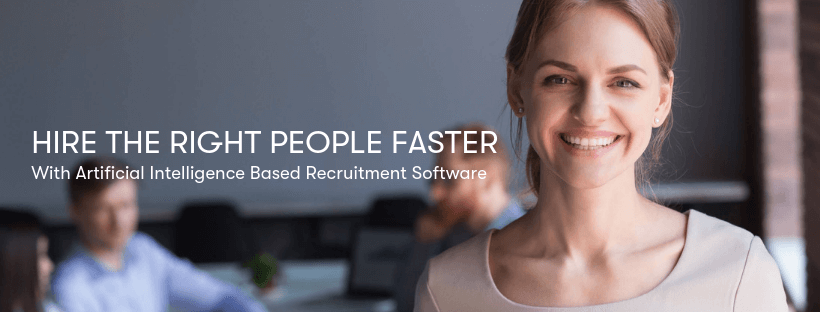
Skeeled offers you the perfect opportunity to bring innovation and digitalisation to your hiring. Check our website or our LinkedIn, Twitter and Facebook pages for further information.
Thanks for reading and see you next time!
Your team here at skeeled