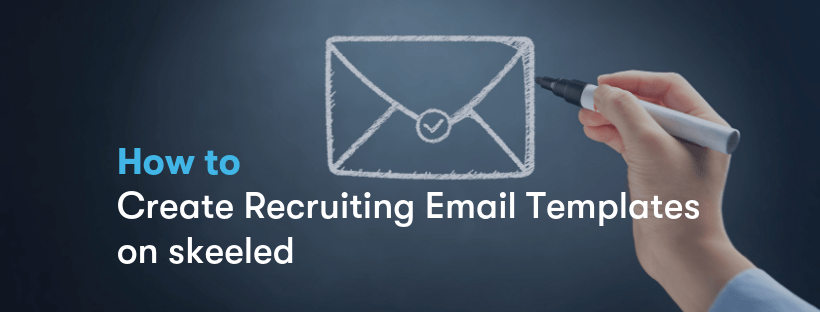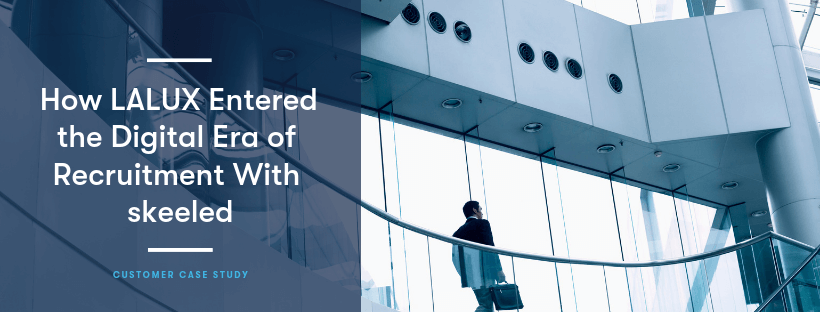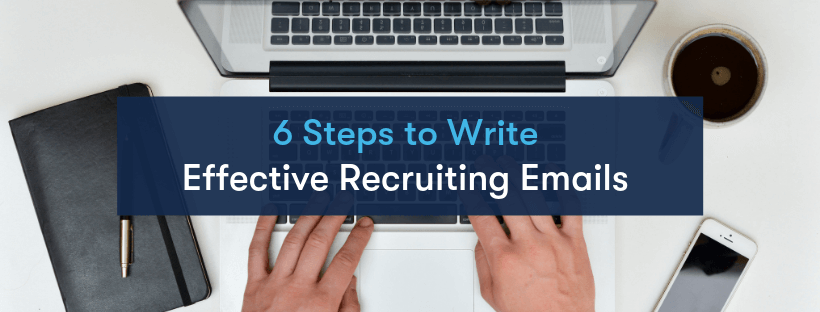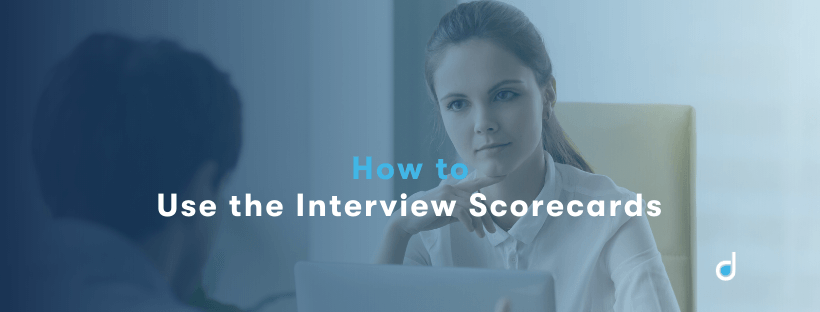It’s time to resume our series of how to articles to keep showing you how our recruitment software works. So far, we’ve shown you how the skeeled platform allows you to set up your account in just a few minutes and how intuitive and easy it is to build and manage your recruiting team on our software.
In today’s article, we’ll show you in detail how you can create your recruiting emails on skeeled. Keeping candidates engaged throughout the hiring process may seem a tough task but is indispensable to provide a positive candidate experience and retain top talent. And skeeled’s email automation tool makes it easier for you to keep your candidates in the loop.
Creating Recruiting Emails on skeeled
With skeeled you can easily create custom templates and send personalised mass emails to all your candidates using variables. Here’s how you can do it:
- Log into your account, go to Settings and click Emailing. Then click Create new template:
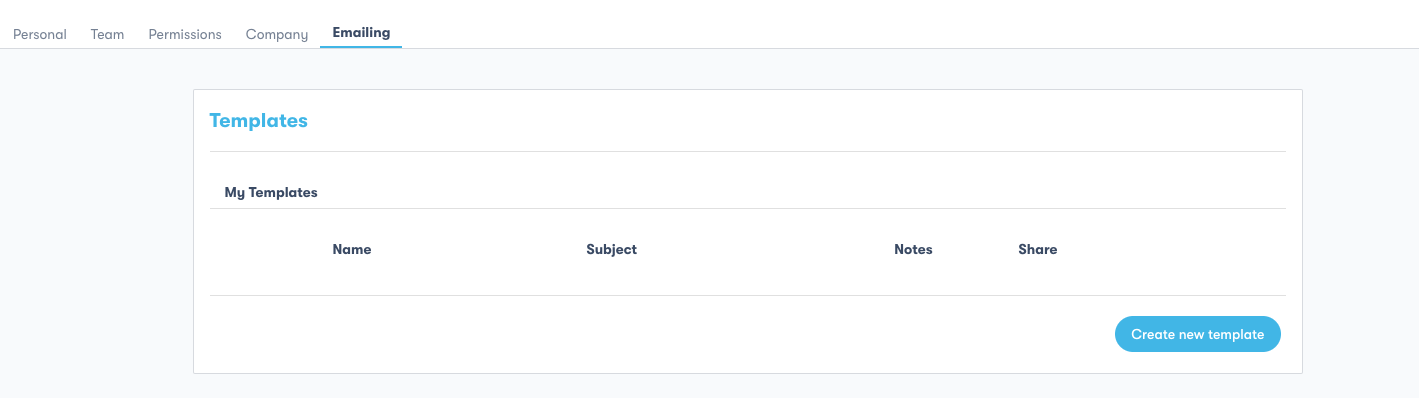
- When creating a new template you need to name it and, if you wish to do so, you can leave some guidelines about how and when the template must be used on the template notes field:
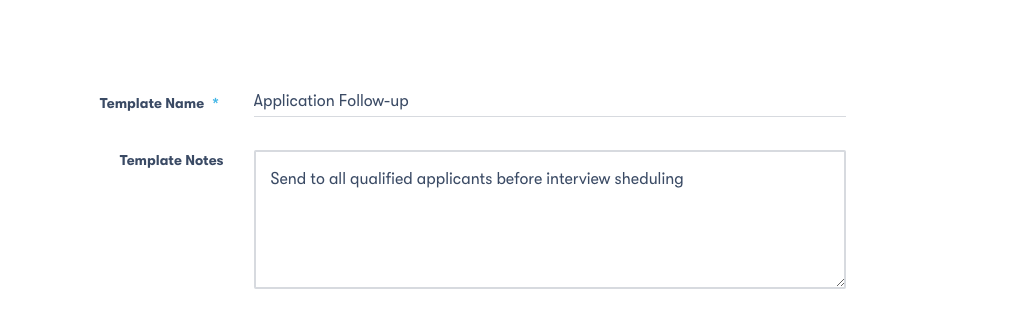
- Then, set the email sender name, the email address to which the responses will be sent to, and the subject of your email message:
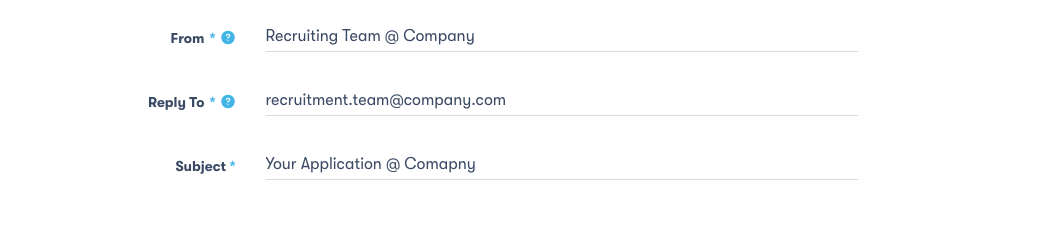
- Next, type or paste your message on the content box. Our editor supports basic formatting of text (e.g. bullet points, bold, italic, etc):
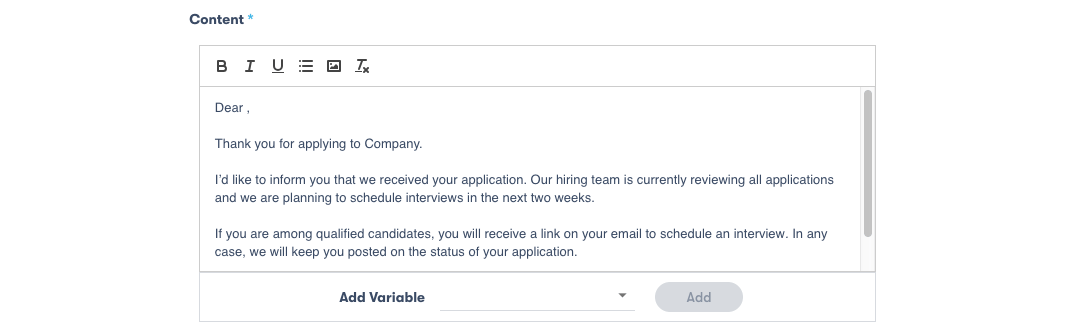
- To ensure maximum personalisation of your recruiting emails without having to manually adapt them to each and every candidate, use variables along the text:
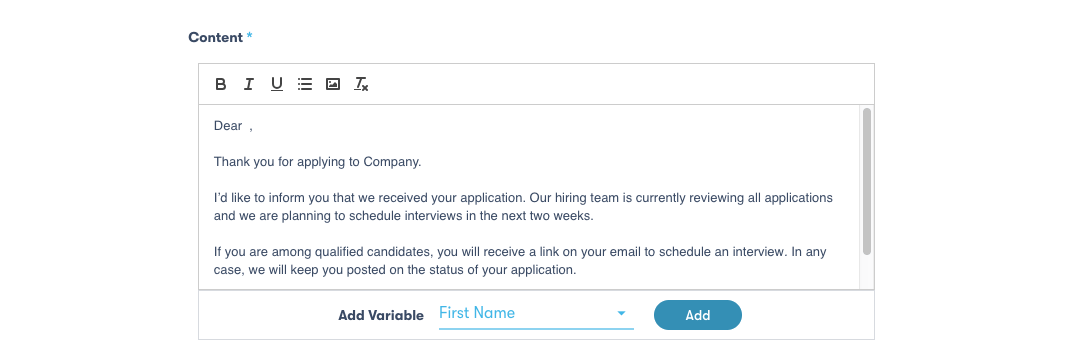
- Next, choose whether to add or not your personal email signature to the template and click Create new template:
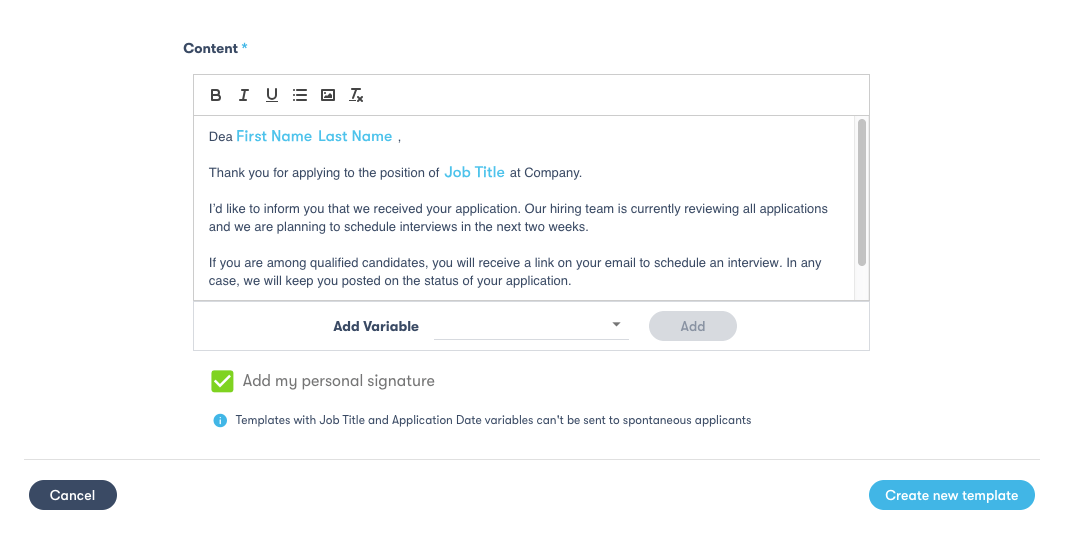
- Once a new template is created, you’ll see it listed on the My templates section. This list presents some basic information (name, subject and notes of the email template) and some functionalities (share and view details):
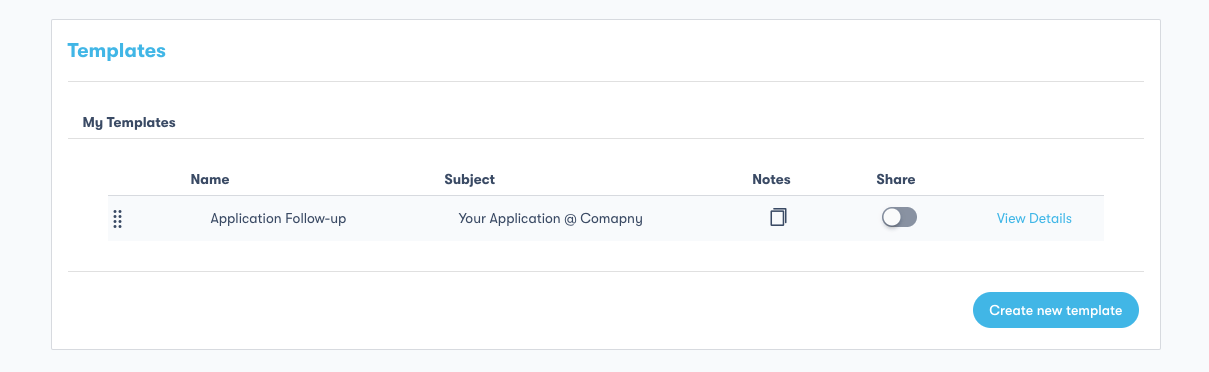
- To see the notes of the email template just mouse over the icon:
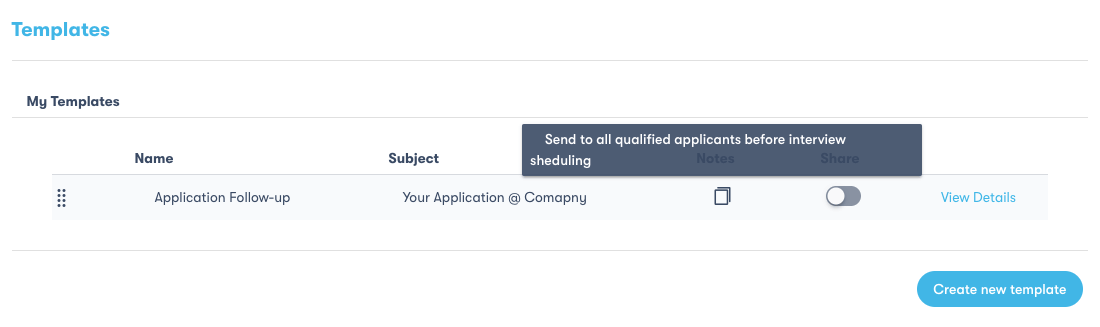
- To set the email templates for your entire recruitment team to use, select the share option after the email template is created. All recruiters in your account with email permissions will be able to access and use the email templates:
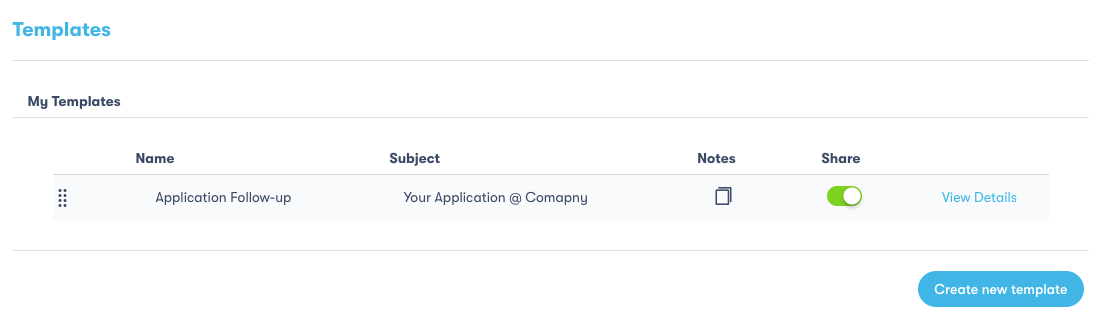
- Lastly, after an email template is created you can click on View details to check if everything is in order. In case changes are needed, just edit the template and click Save at the end:
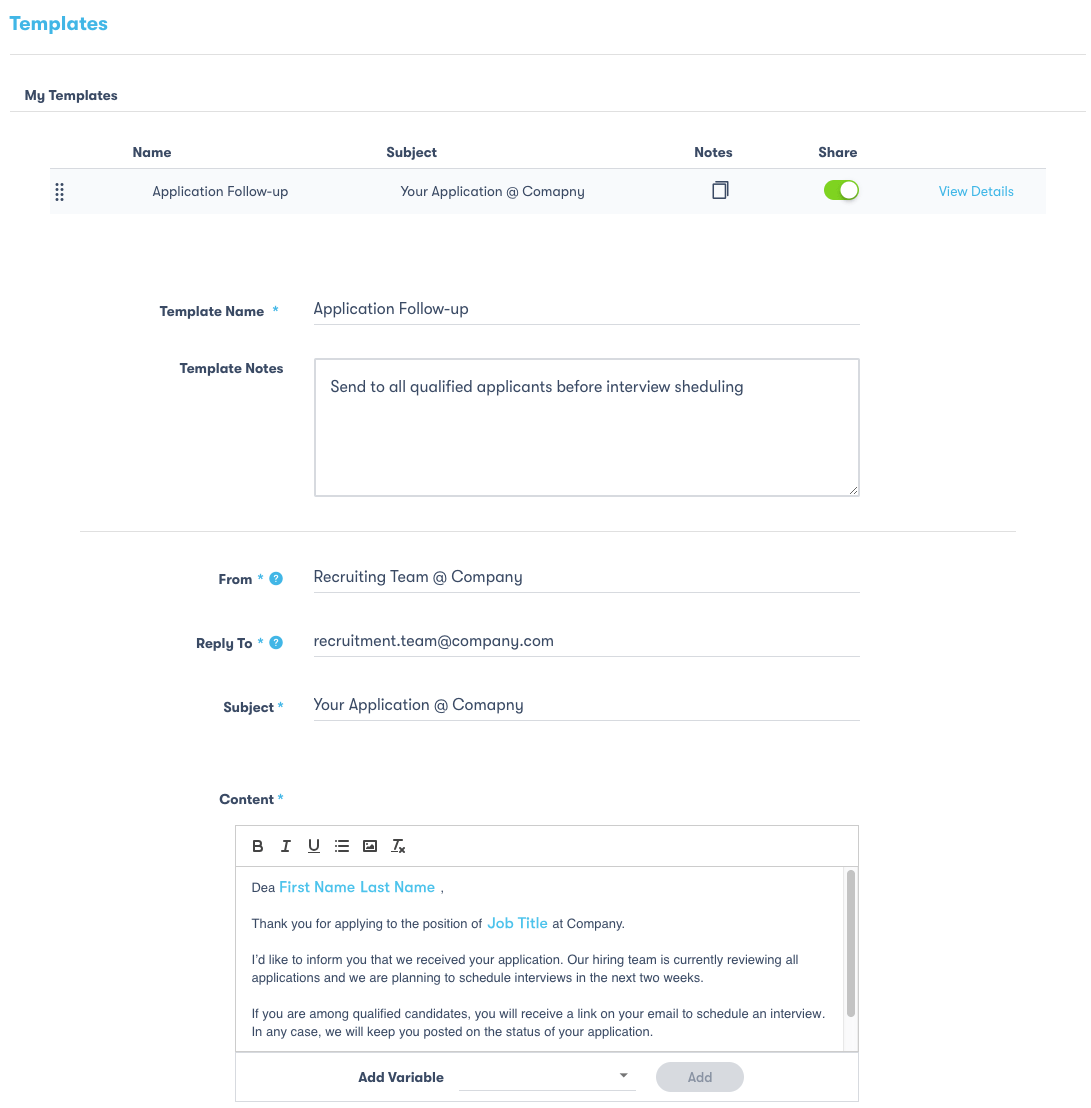
Top Tips to Take Full Advantage of skeeled
Candidate engagement is key to attract top candidates and to keep them around while your recruitment process unfolds. Hence, there are some important aspects we encourage you to keep in mind when communicating with candidates that have applied for a job at your company.
Check our tips to create a great emailing system and make sure your recruiting emails are effective:
1. Determine Every Touch Point of Your Recruitment Process
Instead of drafting a series of loose email messages start by assessing your recruitment process and determine every touch point with your candidates. Once you make a list of every email message you’ll need to send candidates, set the context and the mission of each email.
2. Create Thoughtful and Engaging Email Content
Now that you know which emails will be sent at every stage of your recruitment process you can take care of the content. Having in mind the context and mission of each email, try to create a message that provides the necessary information but in a thoughtful way.
Using variables helps you personalise the email message, but if its content is too much formal and distant, candidates won’t feel the so much desired human touch. Even when it comes to application rejection emails, you can inform candidates in a warm and friendly way. Thank them for taking the time to apply and for being interested in your company. Let them know you wish them the best of luck in their job search.
3. Deliver Consistency Across All Email Communications
In case you have more than one person writing your email messages make sure that they use your company’s style guide. It’s important to use the same voice, style and tone across every email message so that candidates don’t get confused and even suspicious due to different communication approaches.
Watch our video to learn more about how to create email templates using skeeled: https://www.youtube.com/watch?v=jzTkndkdw3g&list=PLb0g45C1iSmEbT0ovr9TgqSM-FGGnajWm&index=16
*Previous how to articles:
How to get started with skeeled?
How to Manage a Recruiting Team on skeeled?
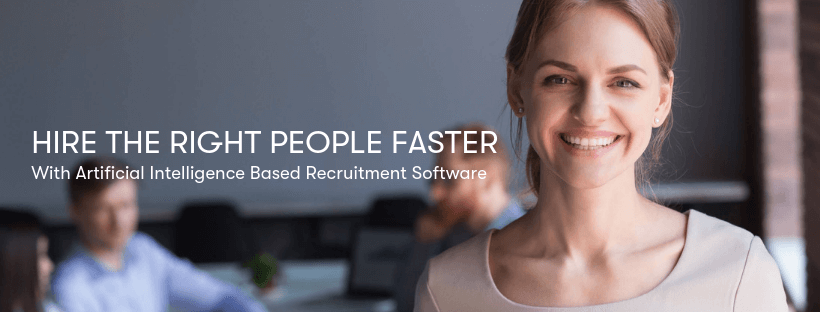
Skeeled offers you the perfect opportunity to bring innovation and digitalisation to your hiring. Check our website or our LinkedIn, Twitter and Facebook pages for further information.
Thanks for reading and see you next time!
Your team here at skeeled